Blender Bevel with Modifier
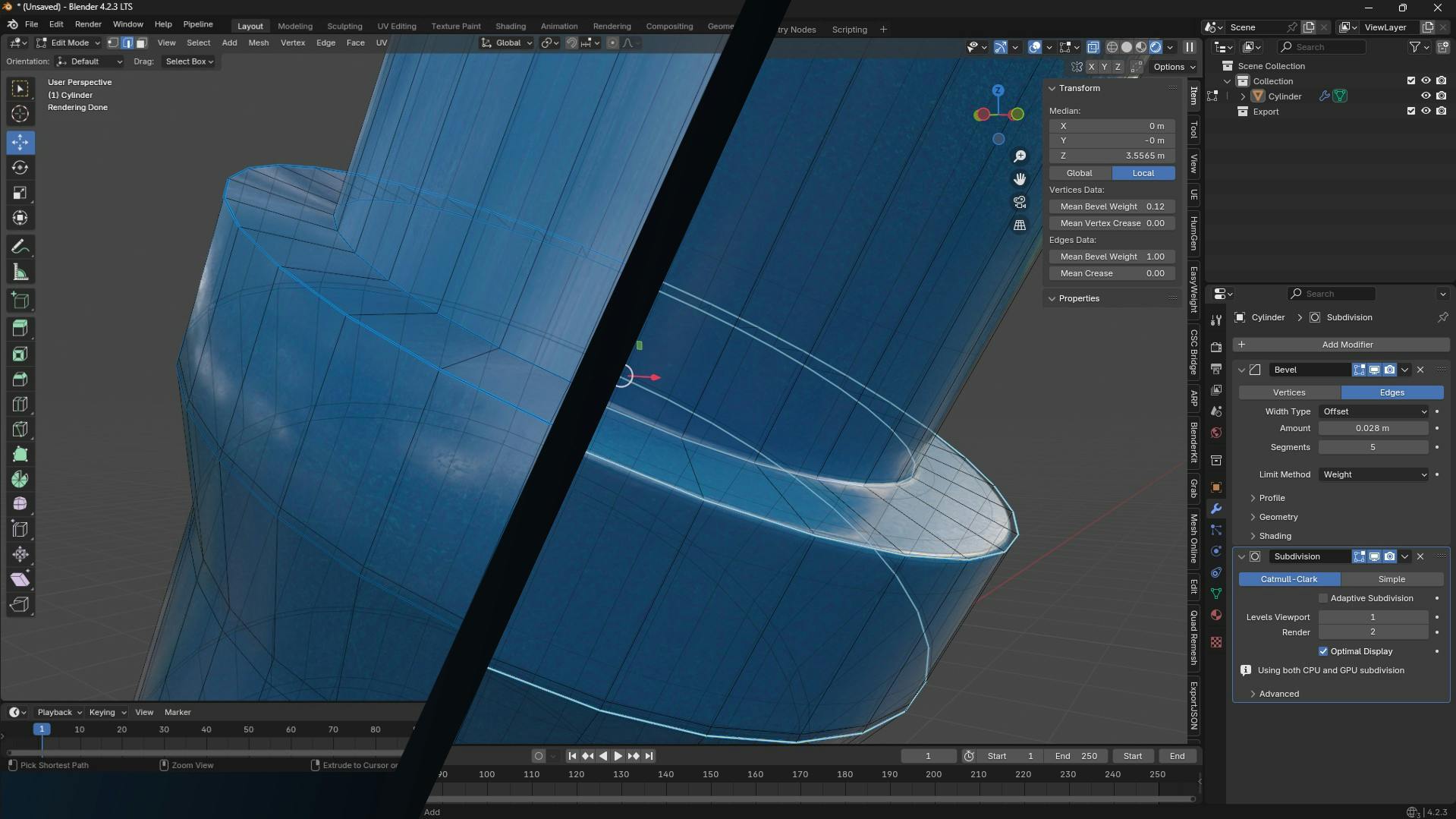
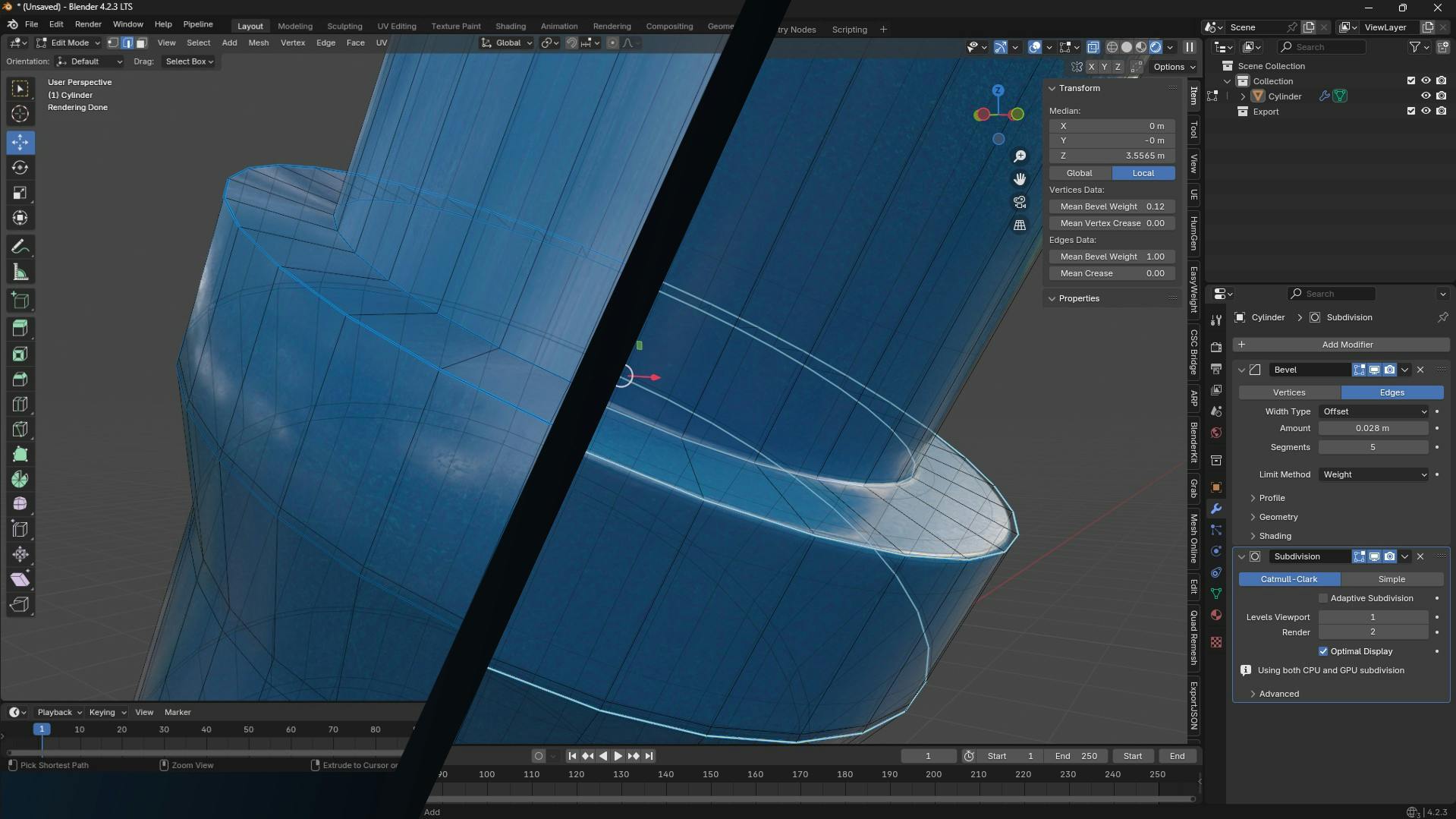
Adding a bevel to an object in Blender can be quickly done with the Bevel modifier. Here’s a step-by-step guide:
Bevel modifier to your object. Initially, this will apply a bevel to the entire object. Limit Method to Weight to control which edges are beveled. Segments value to make the bevel smoother.
Edit Mode by pressing Tab. Then, select the Edge Loops on which you want to apply the bevel effect. Ctrl + E and choose Edge Bevel Weight from the menu. Edge Bevel Weight in the Item panel under Mean Bevel Weight.
Object Mode to see the applied bevel. The selected edges should now have a smoother, customized bevel effect.