Blender Crashing When Rendering Problem and solution
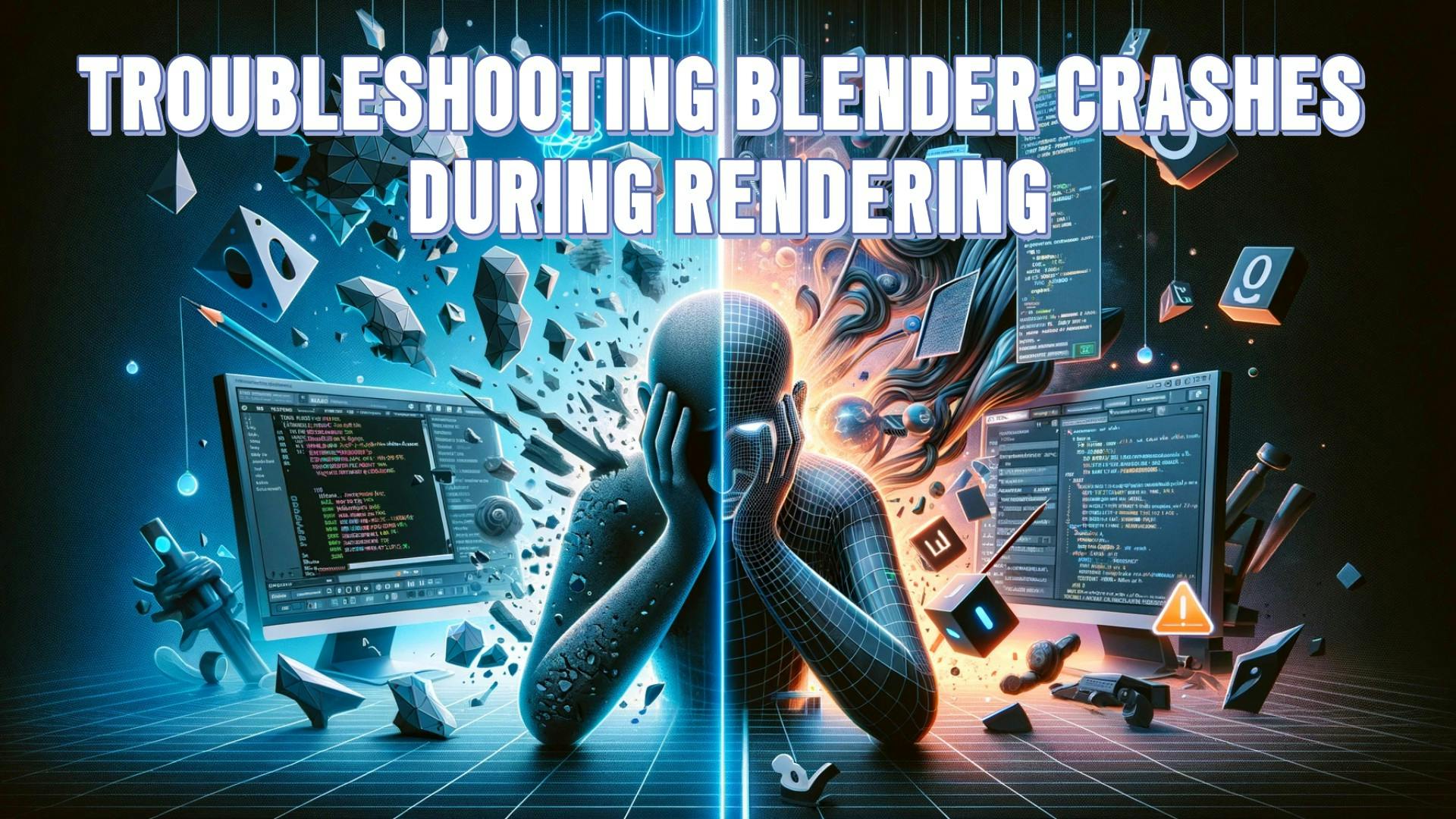
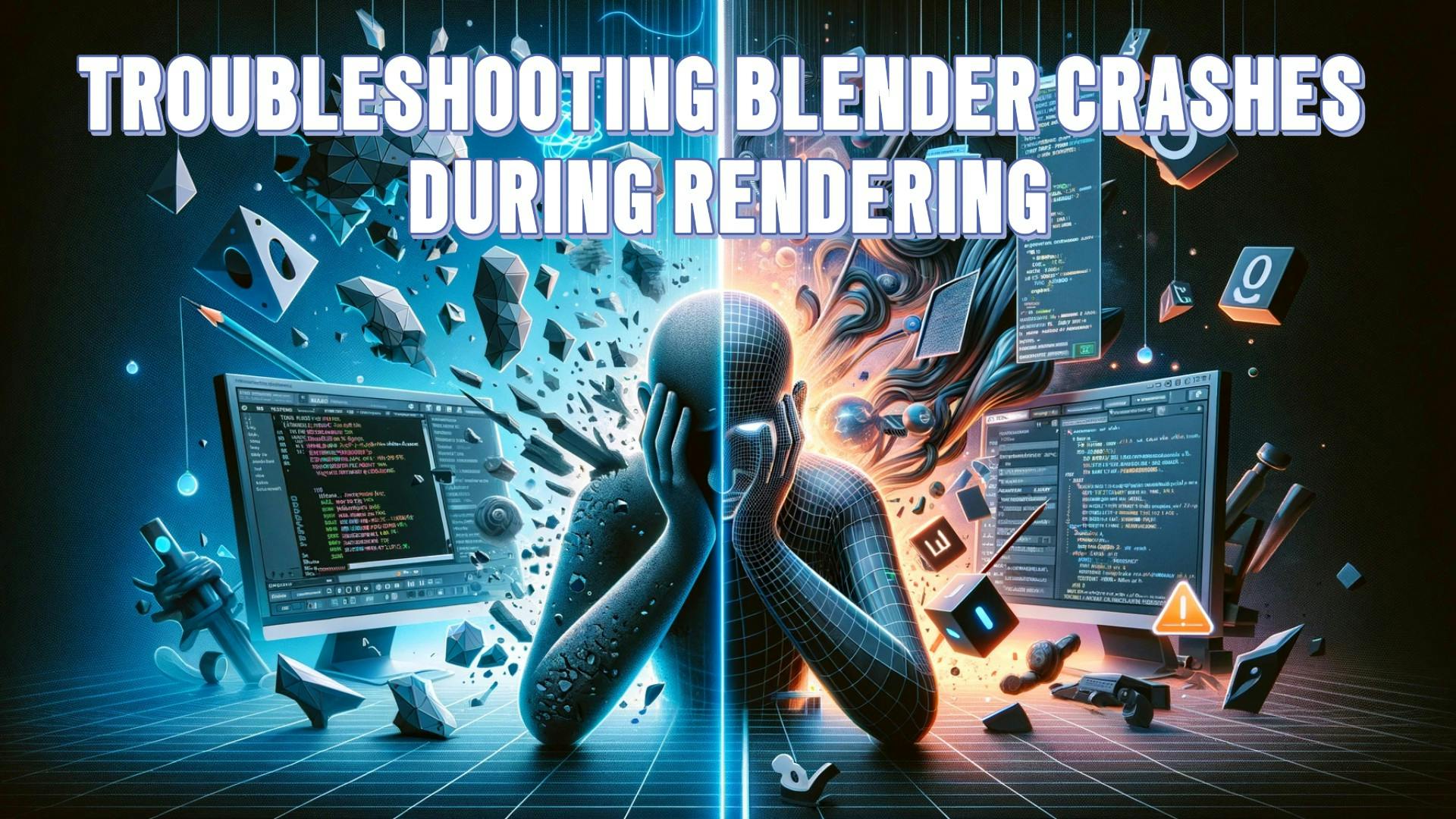
Blender is a widely-used 3D modeling and animation tool, popular among both professionals and hobbyists. Despite its powerful features, Blender sometimes crashes during rendering, which can be frustrating and slow down your work. In this tutorial, I'll show you how to render your files using the command line to avoid Blender crashes.
Ensure you select the output directory.
Choose the time range for rendering.
"PATH TO BLENDER.EXE" --background "PATH TO BLEND FILE" -a -- --cycles-device OPTIX
"PATH TO BLENDER.EXE" --background "PATH TO BLEND FILE" -a -- --cycles-device CUDA"C:\Program Files\Blender Foundation\Blender 3.6\blender.exe" --background "E:\BlenderProjects\ComeOnBlender\RPM\loki-textured-rigged\Loki_Anim_Retarget_Full_NoSecondary_Camera.blend" -a -- --cycles-device CUDANow, check your output directory to see if the rendered images are appearing one after another.