Blender Link a Character from Another File


Blender is a powerful tool for 3D animation, often requiring the integration of characters from different project files.
One of the more complex tasks in Blender involves integrating characters from one project file into another. Setting up a complex scene, linking characters from different Blender files can streamline your workflow significantly.
This tutorial will guide you through the process of linking a character from another Blender file into your current project.
Blender is a powerful tool for 3D animation, often requiring the integration of characters from different project files.
One of the more complex tasks in Blender involves integrating characters from one project file into another. Setting up a complex scene, linking characters from different Blender files can streamline your workflow significantly.
This tutorial will guide you through the process of linking a character from another Blender file into your current project.
Blender is a powerful tool for 3D animation, often requiring the integration of characters from different project files.
One of the more complex tasks in Blender involves integrating characters from one project file into another. Setting up a complex scene, linking characters from different Blender files can streamline your workflow significantly.
This tutorial will guide you through the process of linking a character from another Blender file into your current project.
Blender is a powerful tool for 3D animation, often requiring the integration of characters from different project files.
One of the more complex tasks in Blender involves integrating characters from one project file into another. Setting up a complex scene, linking characters from different Blender files can streamline your workflow significantly.
This tutorial will guide you through the process of linking a character from another Blender file into your current project.
Blender is a powerful tool for 3D animation, often requiring the integration of characters from different project files.
One of the more complex tasks in Blender involves integrating characters from one project file into another. Setting up a complex scene, linking characters from different Blender files can streamline your workflow significantly.
This tutorial will guide you through the process of linking a character from another Blender file into your current project.
This technique is especially useful for animators looking to leverage existing assets efficiently while working on large-scale projects or detailed animations.
File > Link. Browse to and select the Blender file you want to link from. Navigate to the Collection folder within the fileName.blend file and select the collection where the character armature resides. Click the Link button.

Pose Mode directly after linking. Library Override > Selected & Content.
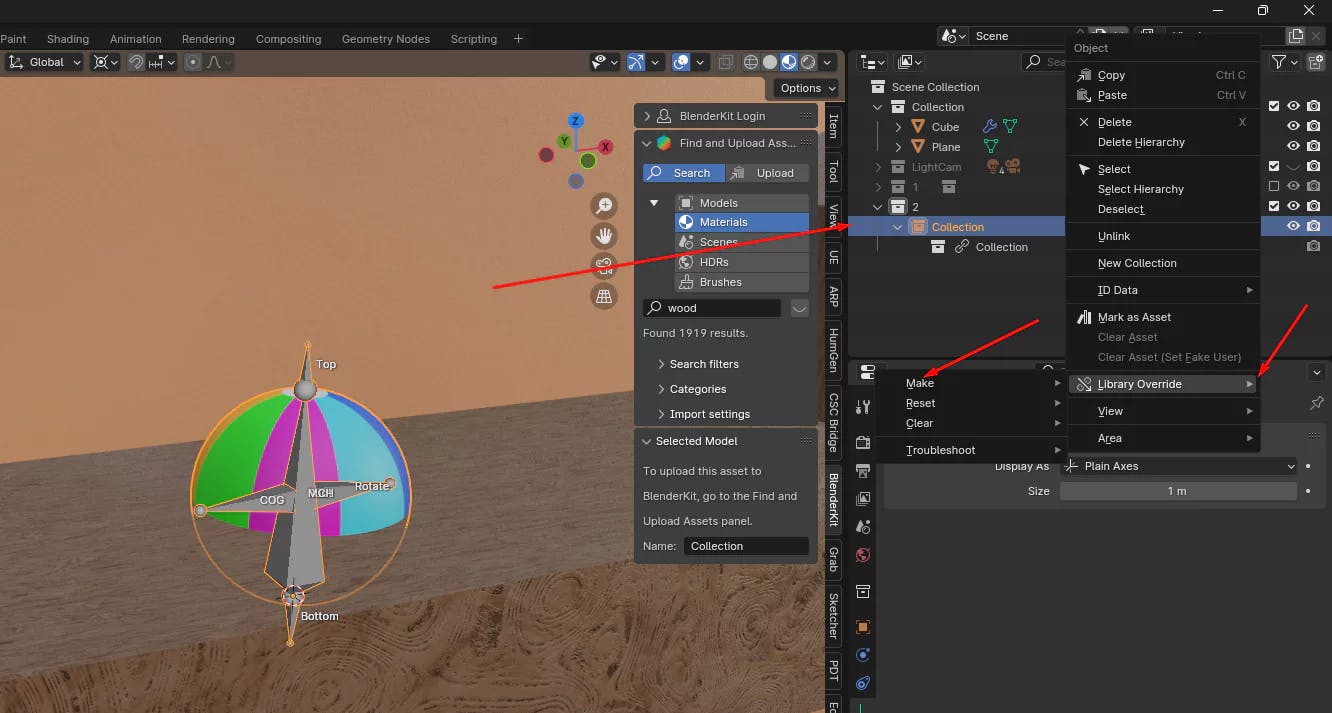
Object Mode to Pose Mode.

This step-by-step guide will help you seamlessly integrate characters from other Blender files into your current project, enabling full animation capabilities through pose mode.