How to Fetch Files from GitHub with REST API in SvelteKit
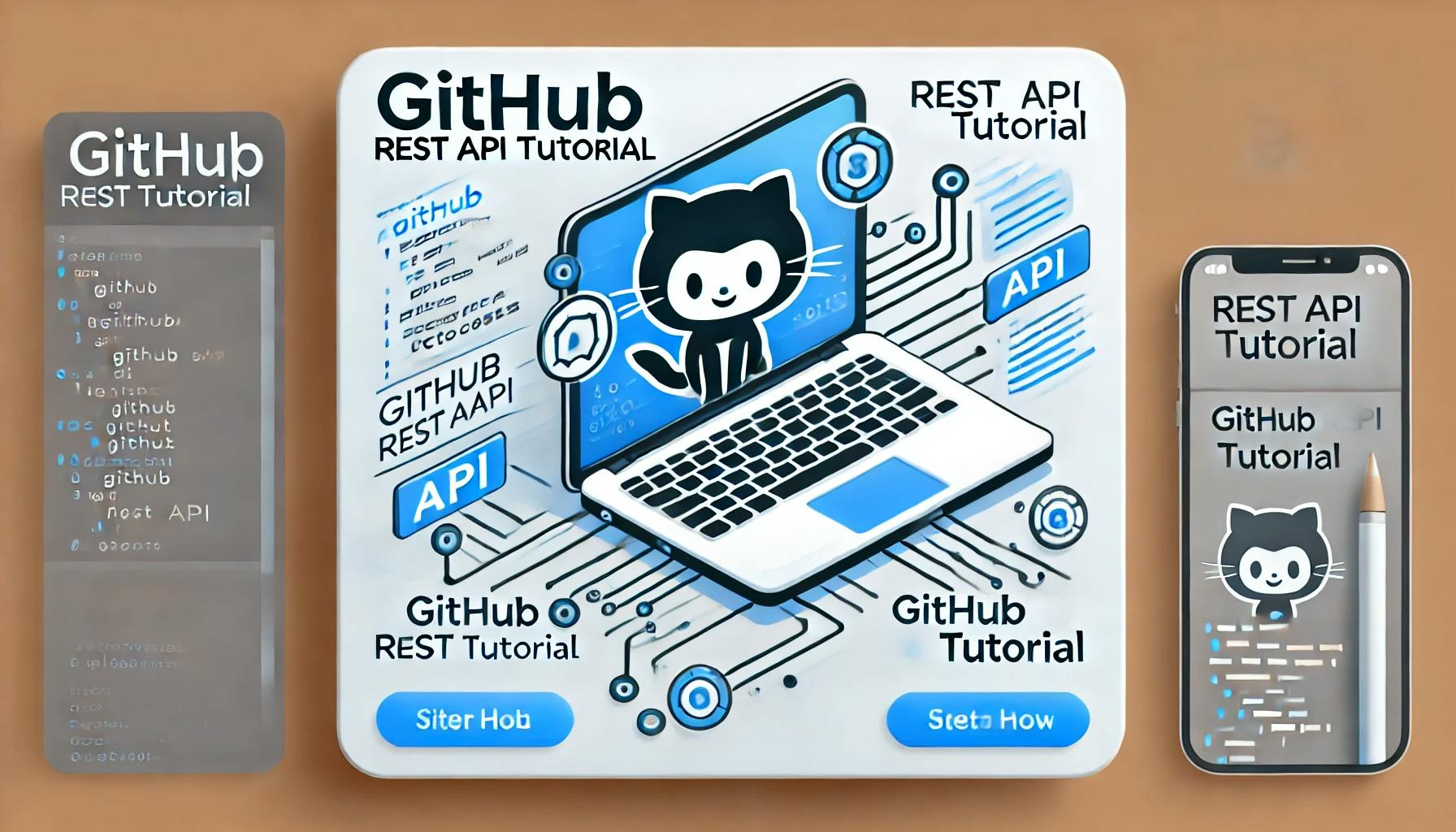
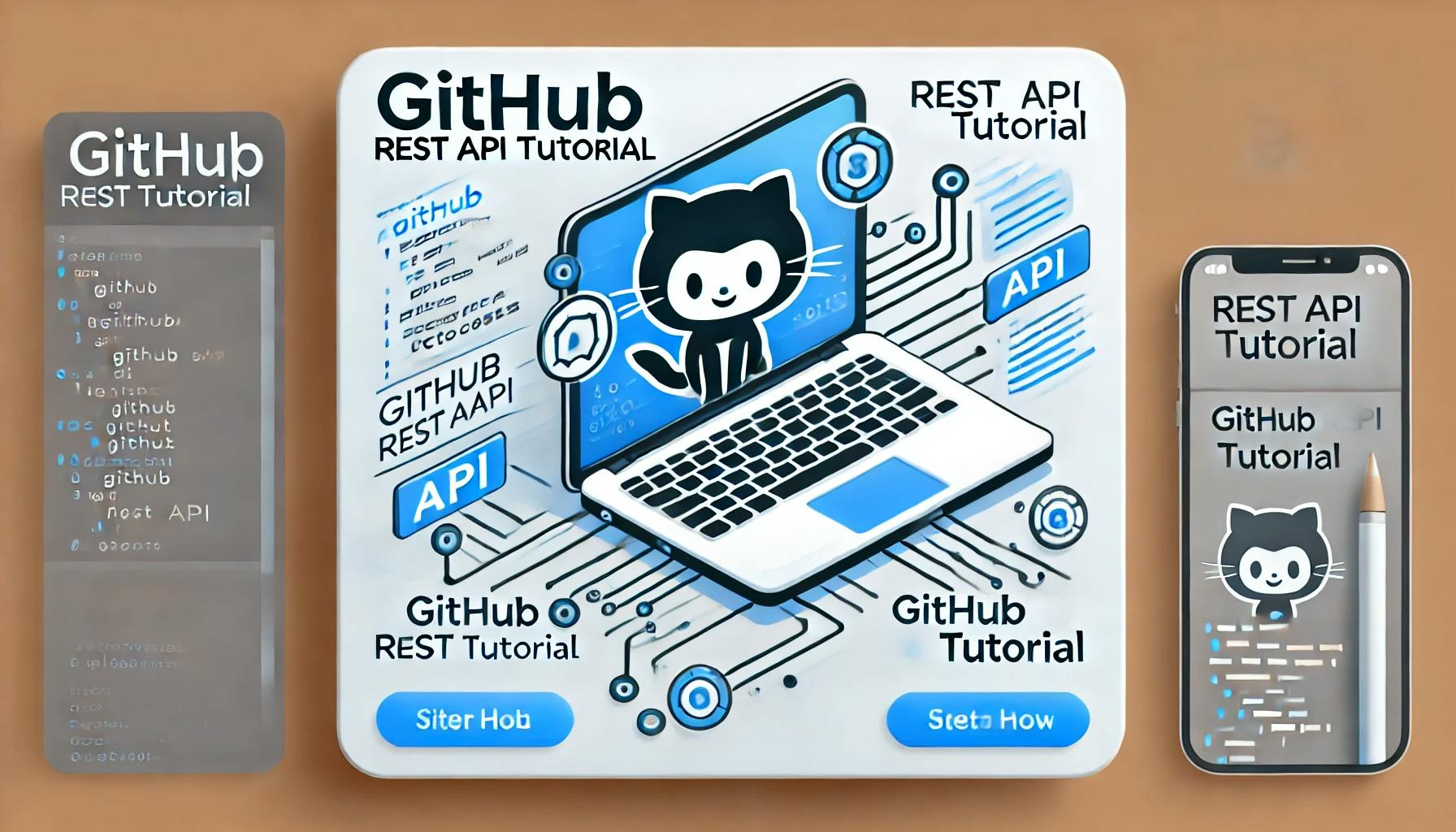
In this guide, we will walk through accessing a sitemap.xml file from a GitHub repository using the GitHub REST API.
The goal is to integrate this API call into a SvelteKit application, which has its own repository, allowing us to fetch and display the contents of the file.
GitHub repository details: (GIT_ACCESS_TOKEN, GIT_REPO_NAME, GIT_REPO_OWNER, GIT_FILE_PATH). API call from a SvelteKit application. If you visit this URL GITHUB REST API READ FILE, you will notice we can call the following endpoint:
https://api.github.com/repos/${repoOwner}/${repoName}/contents/${filePath}This endpoint allows us to retrieve the contents of the file located at filePath within the specified repository (repoName), owned by repoOwner.

Also, we need a couple of pieces of information to be able to call the API endpoint successfully.
The GitHub documentation also mentions that the fine-grained token must have the following permission set:
"Contents" repository permissions (read)
GitHub repository detailsNavigate to Profile / Settings / Developer Settings / Fine Grained Tokens / Generate New Token.
You can follow the following steps to obtain all the required information from git:
<YOUR-TOKEN> : Which we can obtain from Developer Settings in GitHub.Settings.

Developer Settings.

Personal access Tokens, then Fine-grained tokens, and then Generate new token.

Contents permission set to Read-only.

GIT_REPO_NAME, GIT_REPO_OWNER, GIT_FILE_PATH).

API call from a SvelteKit application.sitemap.xml). +server.js file inside the directory. API Response:export async function GET() {
const sitemap = "Hello";
return new Response(sitemap);
}At this point, you can run the server and get the
APIresponse on the route that you have just created.
.env file and store all the collected information from GitHub. Now import those environment variables:
Now import those environment variables:import {
GIT_ACCESS_TOKEN,
GIT_REPO_NAME,
GIT_REPO_OWNER,
GIT_FILE_PATH,
} from "$env/static/private";variables and keep writing the code:import {
GIT_ACCESS_TOKEN,
GIT_REPO_NAME,
GIT_REPO_OWNER,
GIT_FILE_PATH,
} from "$env/static/private";
export async function GET() {
const repoOwner = GIT_REPO_OWNER;
const repoName = GIT_REPO_NAME;
const filePath = GIT_FILE_PATH;
const accessToken = GIT_ACCESS_TOKEN;
const response = await fetch(
`https://api.github.com/repos/${repoOwner}/${repoName}/contents/${filePath}`,
{
headers: {
Accept: "application/vnd.github.v3.raw",
"X-GitHub-Api-Version": "2022-11-28",
Authorization: accessToken ? `Bearer ${accessToken}` : undefined,
},
}
);
const sitemap = await response.text();
return new Response(sitemap);
}At this point, you will receive the response as text:

headers info to keep receiving the response in xml format:if (!response.ok) {
throw error(500, "Failed to fetch sitemap");
}
const sitemap = await response.text();
return new Response(sitemap, {
headers: { "Content-Type": "application/xml" },
});
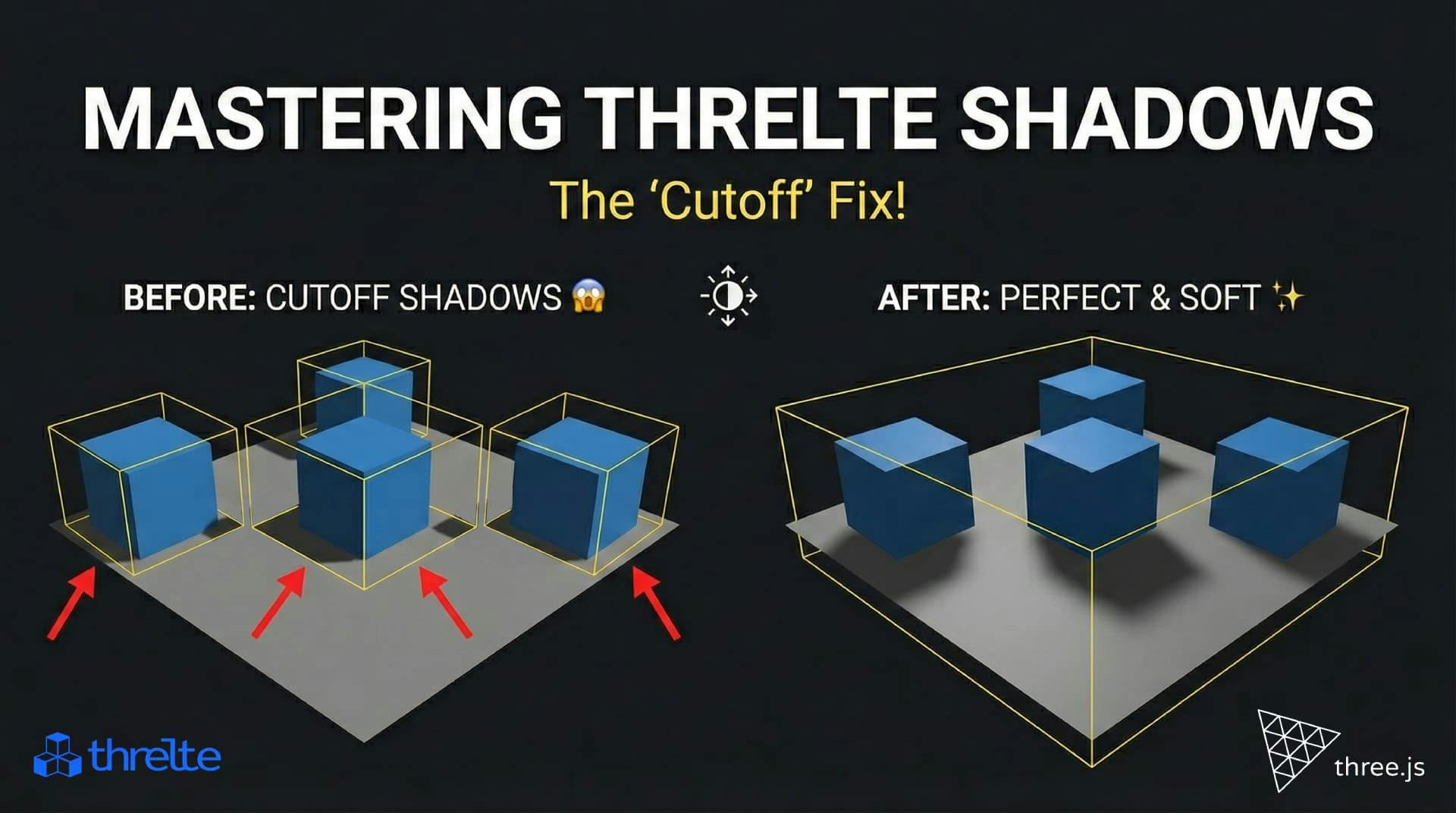
Shadows disappearing in your Threlte or Three.js scene? It’s a frustum issue. Learn how to visualize the shadow box and fix clipping instantly with this guide.

What happens when you create a DocType in Frappe? We break down the .json, .js, and .py files generated by the framework and how to use them.

Confused by Shopify's lack of a database? 🤯 Learn how Shopify stores your theme data, from simple Settings to complex Metafields. Perfect for devs moving from WP/Laravel.