Export Frappe Settings from Development to Production
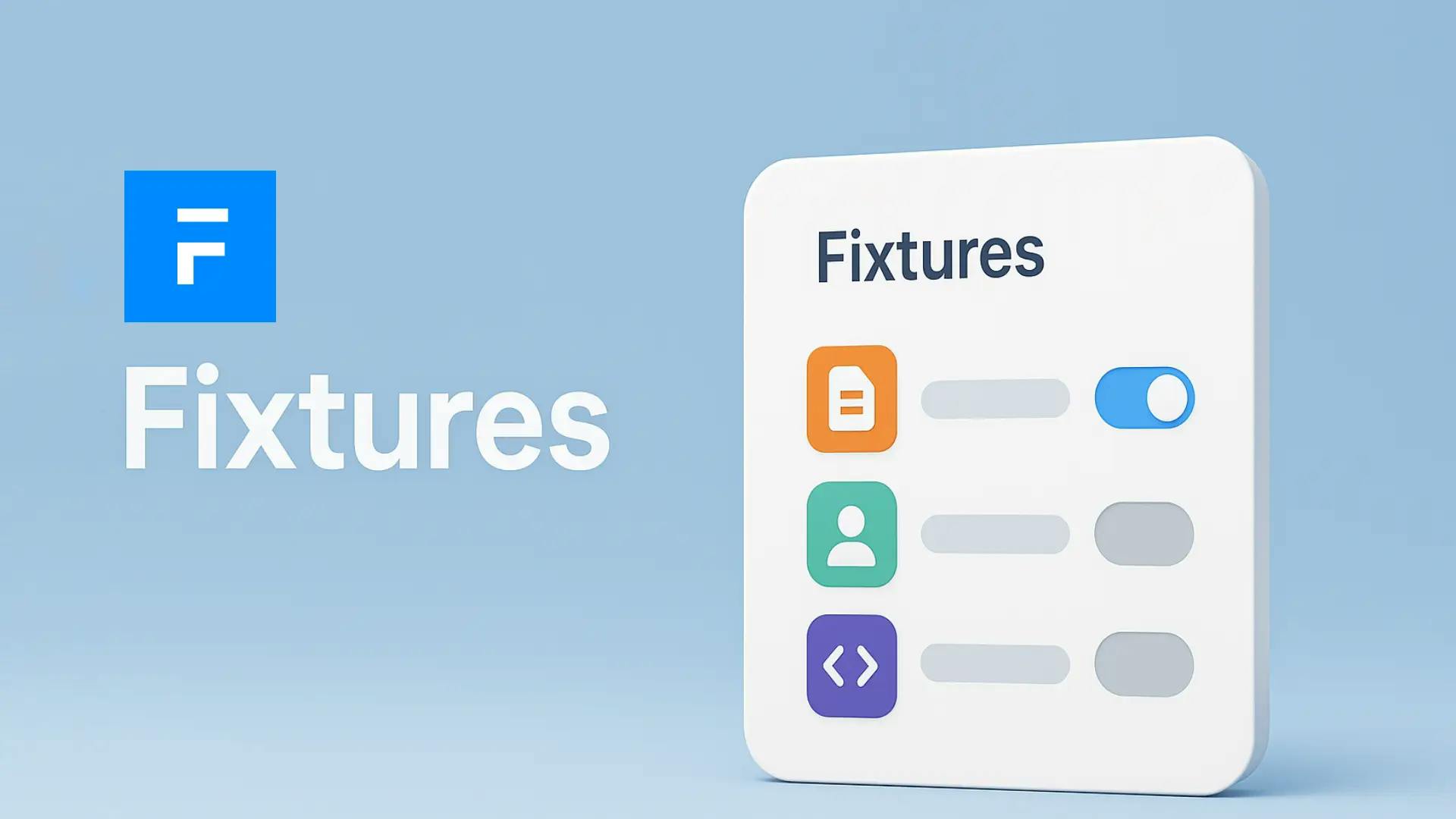
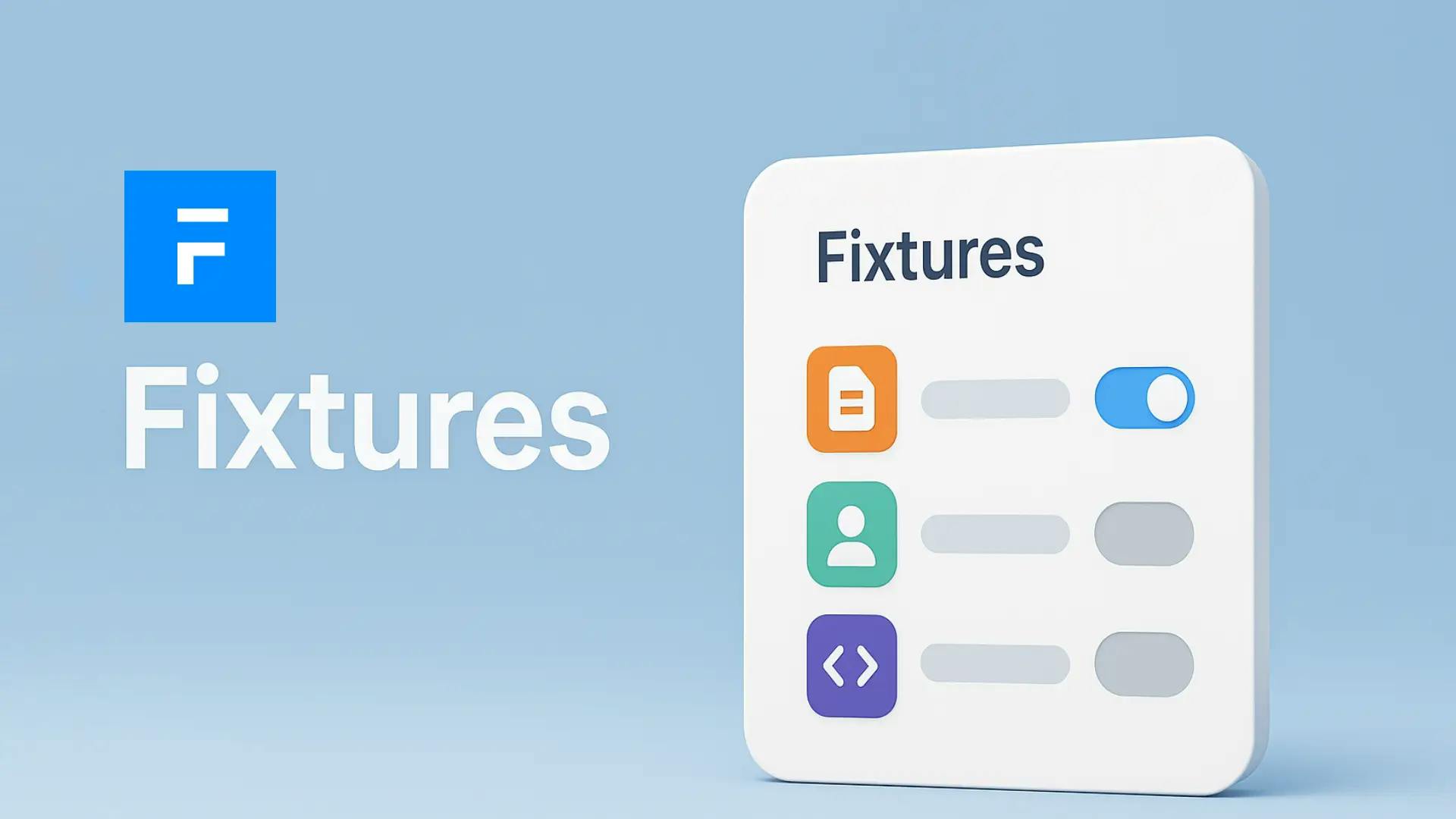
Migrating setting data like HR Settings, Payroll Settings, or any other configurations in Frappe from your local development server to the production server is a common requirement. Settings are crucial because they define how your HRMS or ERP modules behave in production.
This guide covers two simple methods to export any Frappe "Single" DocType setting and import it safely to your production environment.
In Frappe, configuration documents like HR Settings, Payroll Settings, or Leave Settings are designed as Single DocTypes. This means:
SINGLE DocTypes. Hence, migrating these requires exporting the single record data properly.
export-jsonNavigate to your bench folder and run:
bench --site your-site-name export-json "HR Settings" ./custom_hr_settings.jsonReplace HR Settings with any settings DocType you want to export (e.g., Payroll Settings).
This command will create a file named custom_hr_settings.json in your current directory.
✅ Explanation of the syntax:
bench export-json [DOCTYPE] [OUTPUT FILE PATH]DocType you want to export ./custom_custom_hr_settings.json → the file path where the JSON will be saved Either manually transfer the json file to production server or,
Use SCP, rsync, or any file transfer method:
scp custom_hr_settings.json user@production-server:/path/to/your/bench/folder/SSH into your production server, navigate to the bench folder, and run:
bench --site your-production-site import-doc "HR Settings" ./custom_hr_settings.json✅ Your production HR Settings will be updated instantly.
If the setting is something you might need to deploy regularly, you can add it to your fixtures.
hooks.pyfixtures = [
{"dt": "HR Settings"}
]bench export-fixturesThis will generate HR Settings.json inside your app's fixtures/ folder.
Push the fixture to production and run:
bench migrate✅ This method is ideal for apps that are version-controlled and have continuous deployment.
--site during export/import. bench migrate after deploying fixtures. 
What happens when you create a DocType in Frappe? We break down the .json, .js, and .py files generated by the framework and how to use them.

Getting Permission denied in Frappe? Learn why it happens and how to fix file ownership issues in your bench with one simple command.
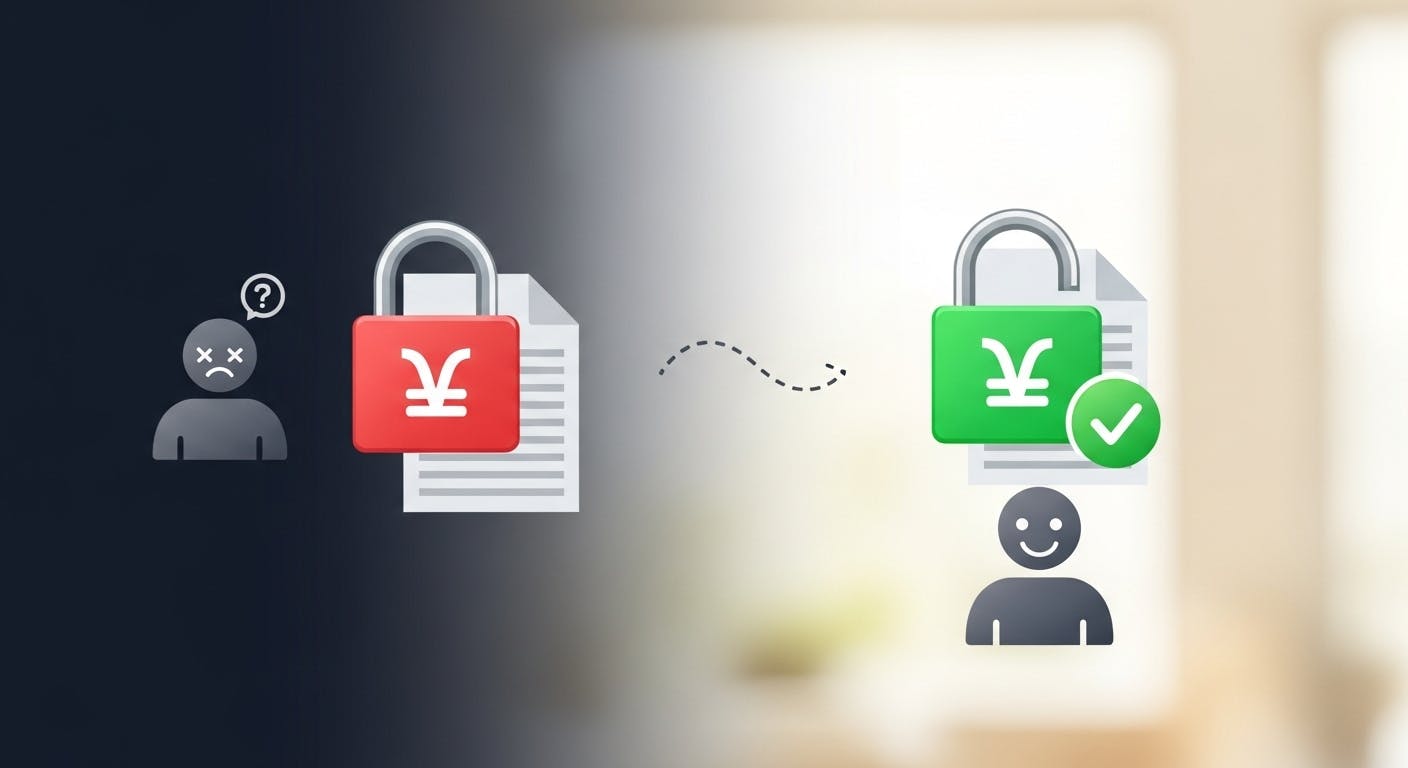
Stop fighting Git permissions in WSL. This post explains the root cause of the 'Permission Denied' error and shows you the permanent fix.