How to List Installed and Downloaded Apps and Versions in Frappe/ERPNext


apps FolderTo get a list of all the apps (either created or pulled from the frappe Git repository) located in the apps folder, you can use the following command:
bench versionThis will output the versions of each app available in the apps folder. For example:
(env) sabbirhossain@Sabbirs-MacBook-Air frappe-bench %
bench version
batwara 0.0.1
erpnext 15.36.3
frappe 15.42.0
rental 0.0.1To check the apps installed on a specific site along with their version numbers, use the following command:
bench --site [siteName] list-appsIf the site name is mysite, the command would look like this:
bench --site mysite list-apps(env) Sabbirs-MacBook-Air:apps sabbirhossain$ bench --site mysite list-apps
frappe 13.58.21 version-13
erpnext 13.55.2 version-13
commercial 0.0.1 dev
inctl_erp 0.0.1 devThis command lists all the apps currently installed on the site, their versions, and their respective branches (if applicable).
With these commands, you can efficiently manage and monitor your Frappe/ERPNext environment.

What happens when you create a DocType in Frappe? We break down the .json, .js, and .py files generated by the framework and how to use them.

Getting Permission denied in Frappe? Learn why it happens and how to fix file ownership issues in your bench with one simple command.
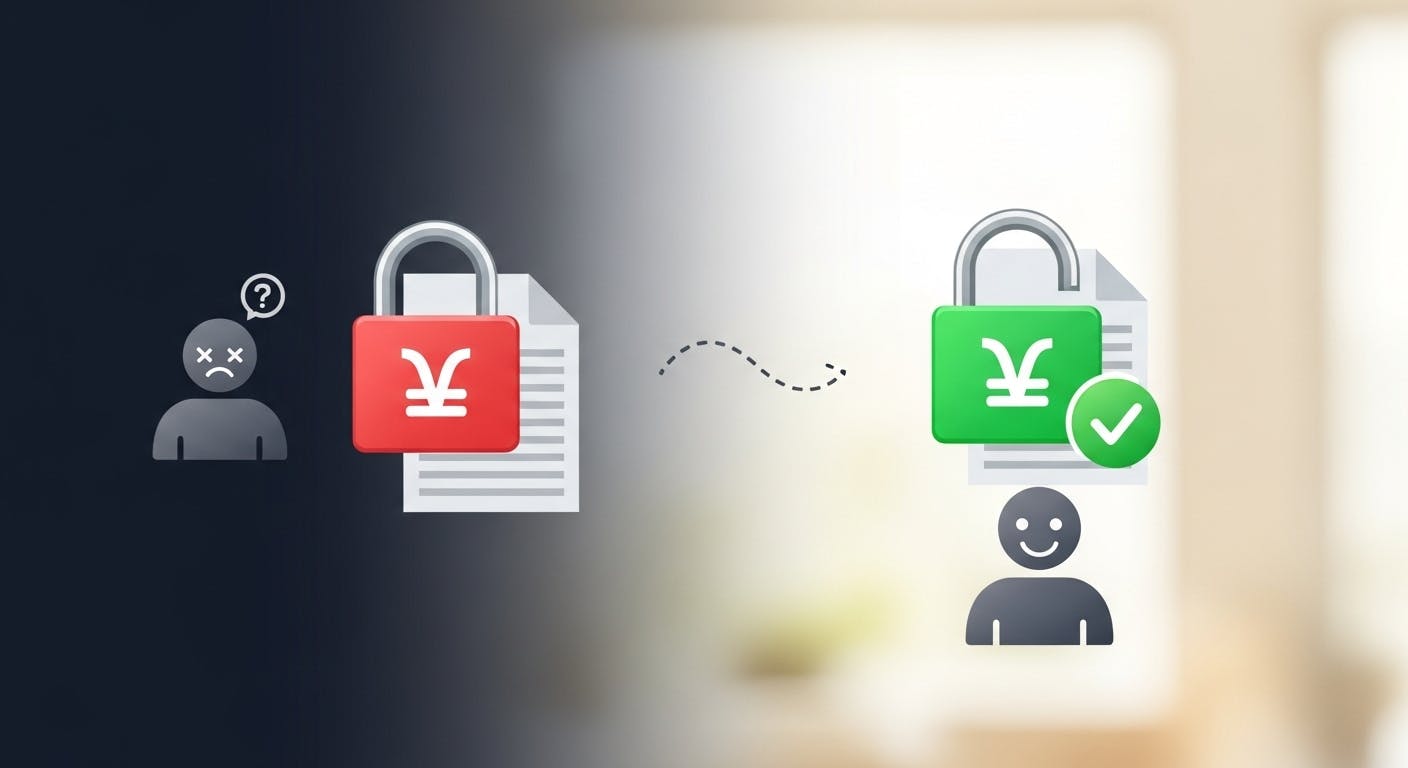
Stop fighting Git permissions in WSL. This post explains the root cause of the 'Permission Denied' error and shows you the permanent fix.