From GLB, GLTF to svelte file: Integrating 3D Models into Your Sveltekit App via Threlte
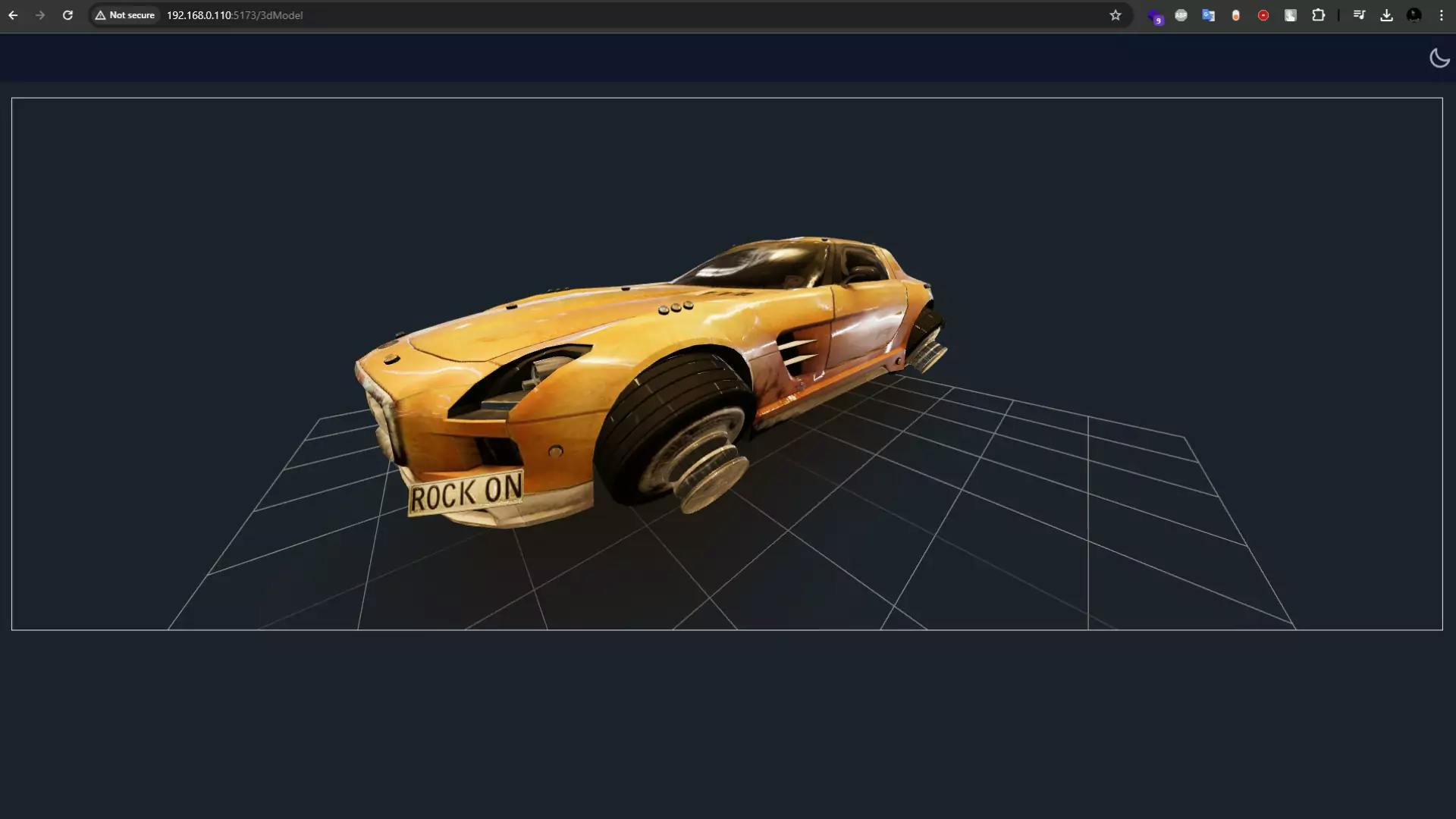
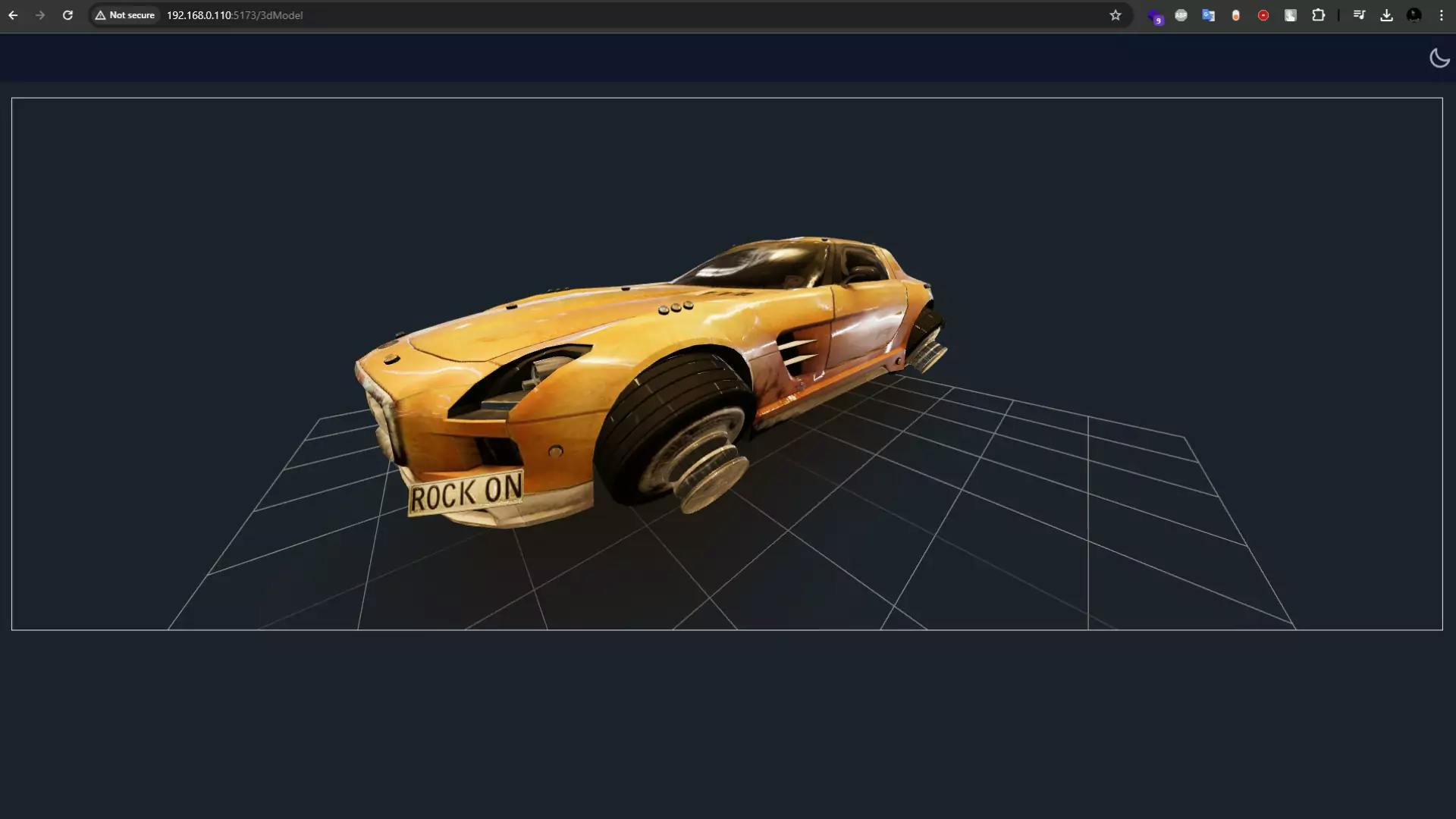
Integrating GLB/ GLTF 3d model in sveltekit is step by step process. Let's first create basic structure to display 3d model using threlte which is a three js library for sveltekit.
If you are new in threlte then follow this tutorial to create a basic scene in threlte Create Basic Scene in threlte
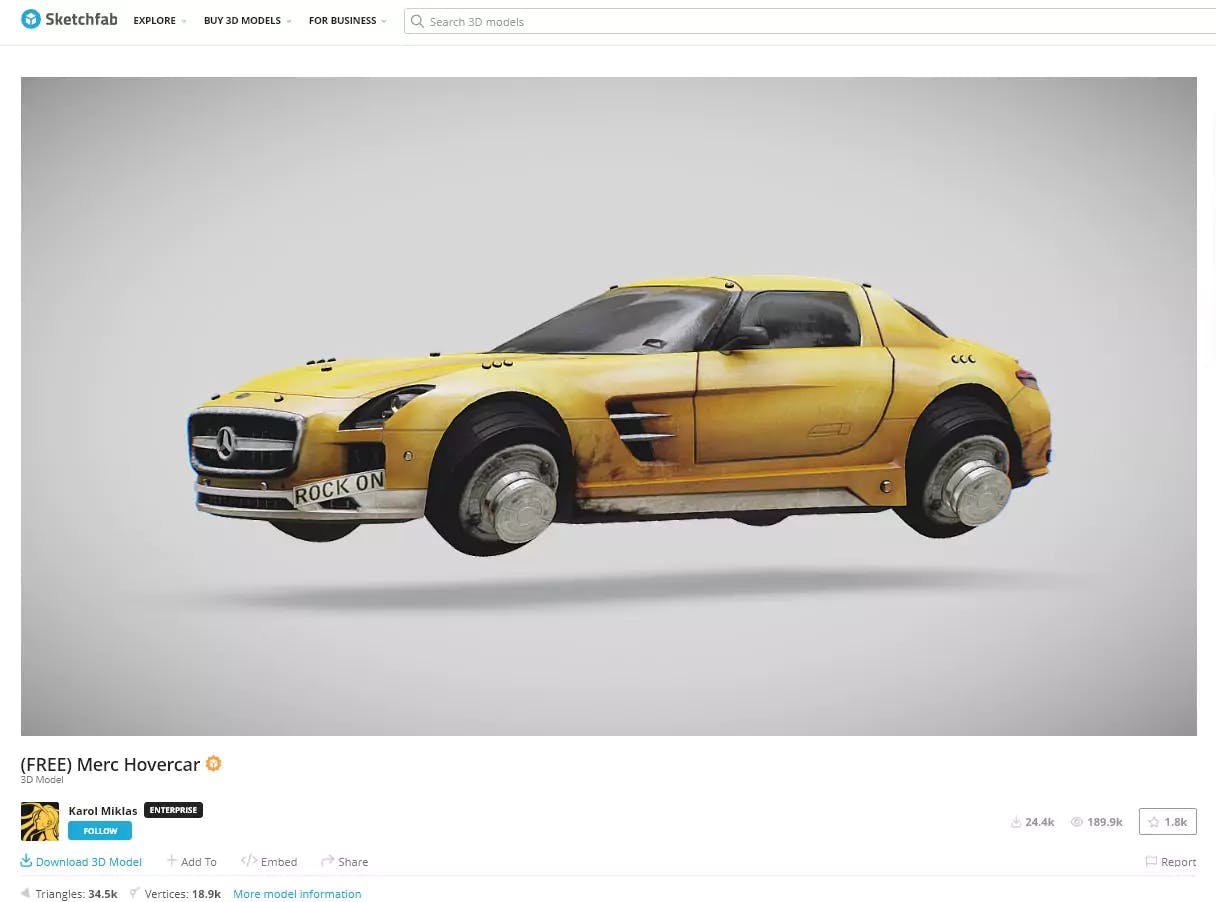
Download Merc Hovercar
gltf and glb formats. I have downloaded both versions and stored them inside the static folder.
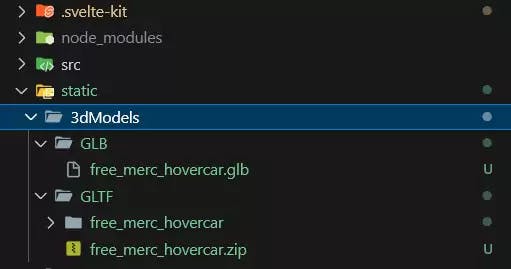
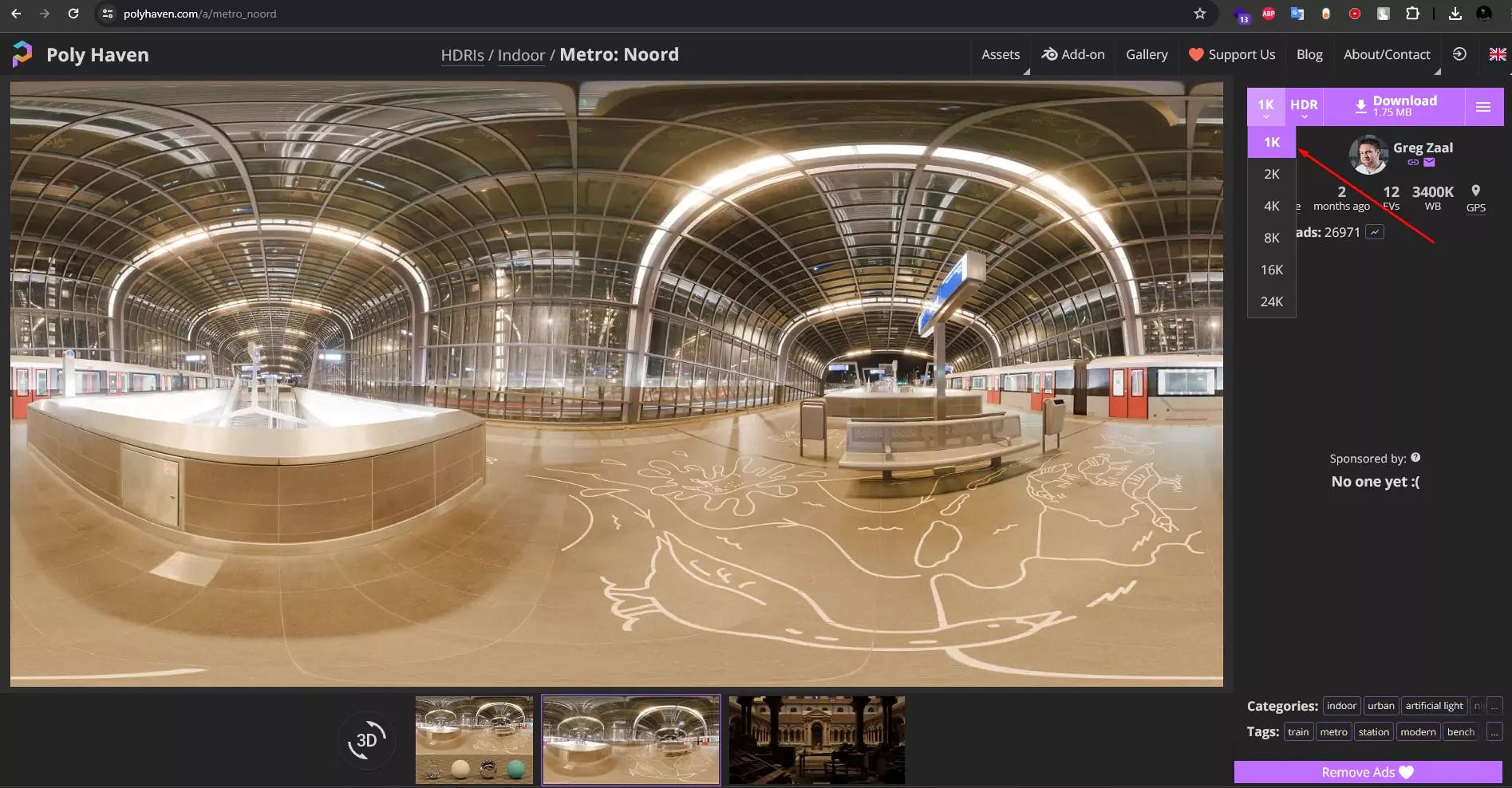
GLB model folder. In my case, it is located at \static\3dModels\GLB npx @threlte/gltf@next .\free_merc_hovercar.glbsvelte threlte component named Free_merc_hovercar.svelte inside the model folder
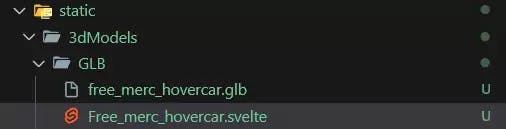
Free_merc_hovercar.svelte filte to the src\lib\3dmodels folder Free_merc_hovercar.svelte file, and you can notie a reference to our glb model in theconst gltf = useGltf('/free_merc_hovercar.glb')const gltf = useGltf('3dModels/GLB/free_merc_hovercar.glb')<script>
import { Canvas } from '@threlte/core';
import SceneOne from '../lib/SceneOne.svelte';
</script>
<section class="p-5">
<div class="canvas-wrapper ring h-[700px]">
<Canvas>
<SceneOne />
</Canvas>
</div>
</section><script>
import { T } from '@threlte/core';
import * as THREE from 'three';
import { OrbitControls, Environment, Sky } from '@threlte/extras';
</script>
<T.PerspectiveCamera makeDefault position={[10, 10, 10]} fov={80} near={0.1} far={1000}>
<OrbitControls
autoRotate
autoRotateSpeed={1.0}
allowPan={false}
enableDamping
maxDistance={200}
minDistance={10}
/>
</T.PerspectiveCamera>
<Sky />
<T.Mesh position={[0, 0.5, 0]} scale={1}>
<T.SphereGeometry />
<T.MeshStandardMaterial roughness={0} color="gray" side={0} />
</T.Mesh>
<T.GridHelper args={[10, 10]} /><script>
import FreeMercHovercar from './3dmodels/Free_merc_hovercar.svelte';
</script>
<FreeMercHovercar />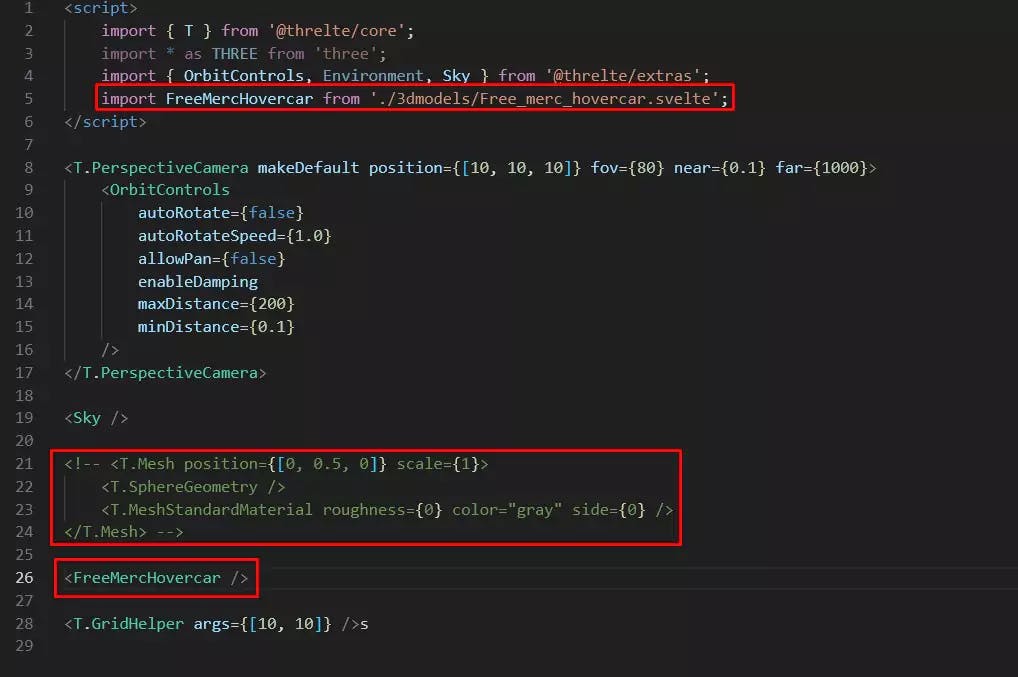 Check the result on browser
Check the result on browser T.Group.<T.Group position={[0, 2, 0]} scale={5}>
<FreeMercHovercar />
</T.Group>HDR file, utilize the environment tag and make sure to comment out the sky tag.<Environment
path="/hdr/"
format="hdr"
isBackground={true}
files="metro_noord_1k.hdr"
/>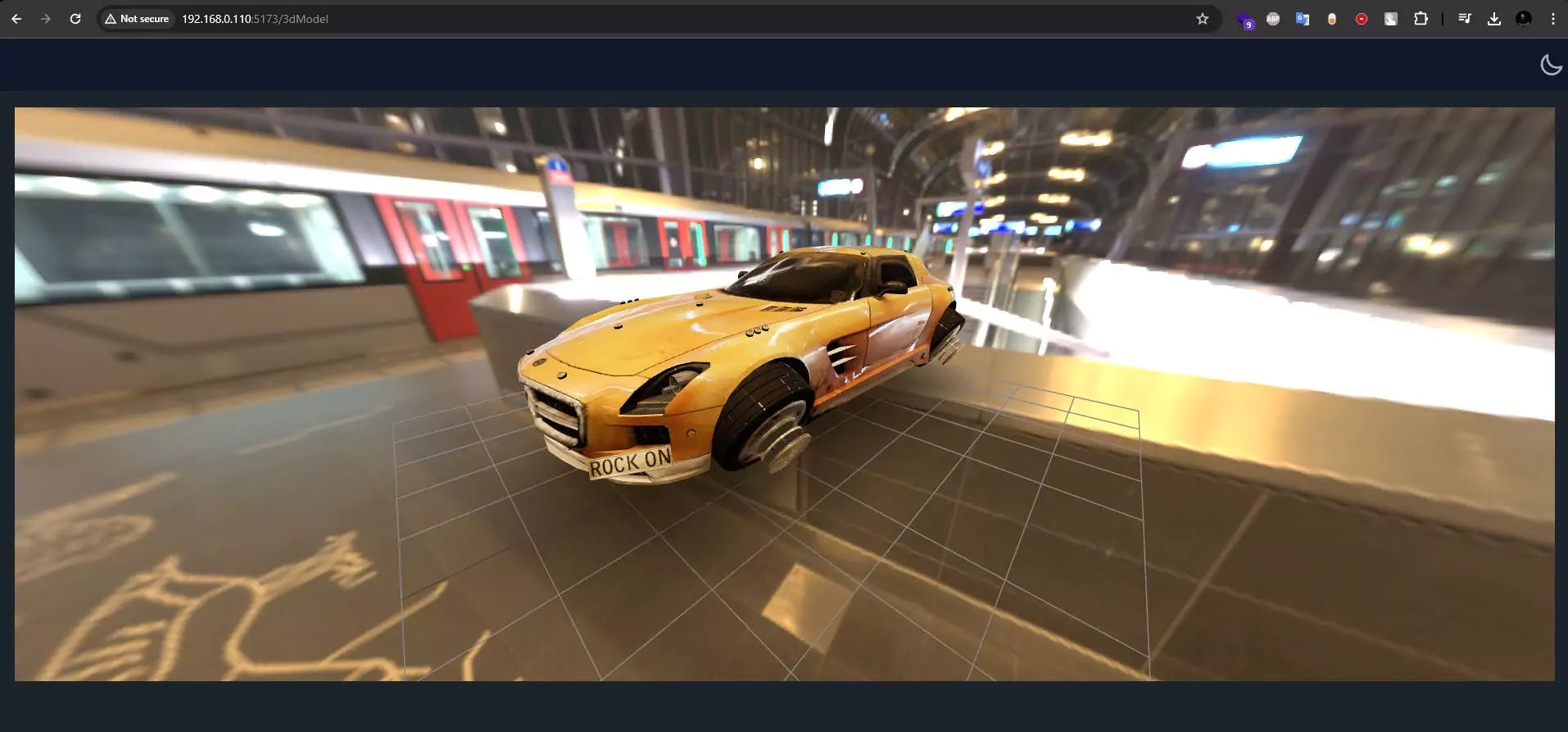
HDR component without the background, we can set isBackground to false. Thus, the complete code should look like this<script>
import { T } from '@threlte/core';
import * as THREE from 'three';
import { OrbitControls, Environment, Sky } from '@threlte/extras';
import FreeMercHovercar from './3dmodels/Free_merc_hovercar.svelte';
</script>
<T.PerspectiveCamera makeDefault position={[10, 10, 10]} fov={80} near={0.1} far={1000}>
<OrbitControls
autoRotate={false}
autoRotateSpeed={1.0}
allowPan={false}
enableDamping
maxDistance={200}
minDistance={0.1}
/>
</T.PerspectiveCamera>
<!-- <Sky /> -->
<!-- <T.Mesh position={[0, 0.5, 0]} scale={1}>
<T.SphereGeometry />
<T.MeshStandardMaterial roughness={0} color="gray" side={0} />
</T.Mesh> -->
<Environment path="/hdr/" format="hdr" isBackground={false} files="metro_noord_1k.hdr" />
<T.Group position={[0, 2, 0]} scale={5}>
<FreeMercHovercar />
</T.Group>
<T.GridHelper args={[10, 10]} />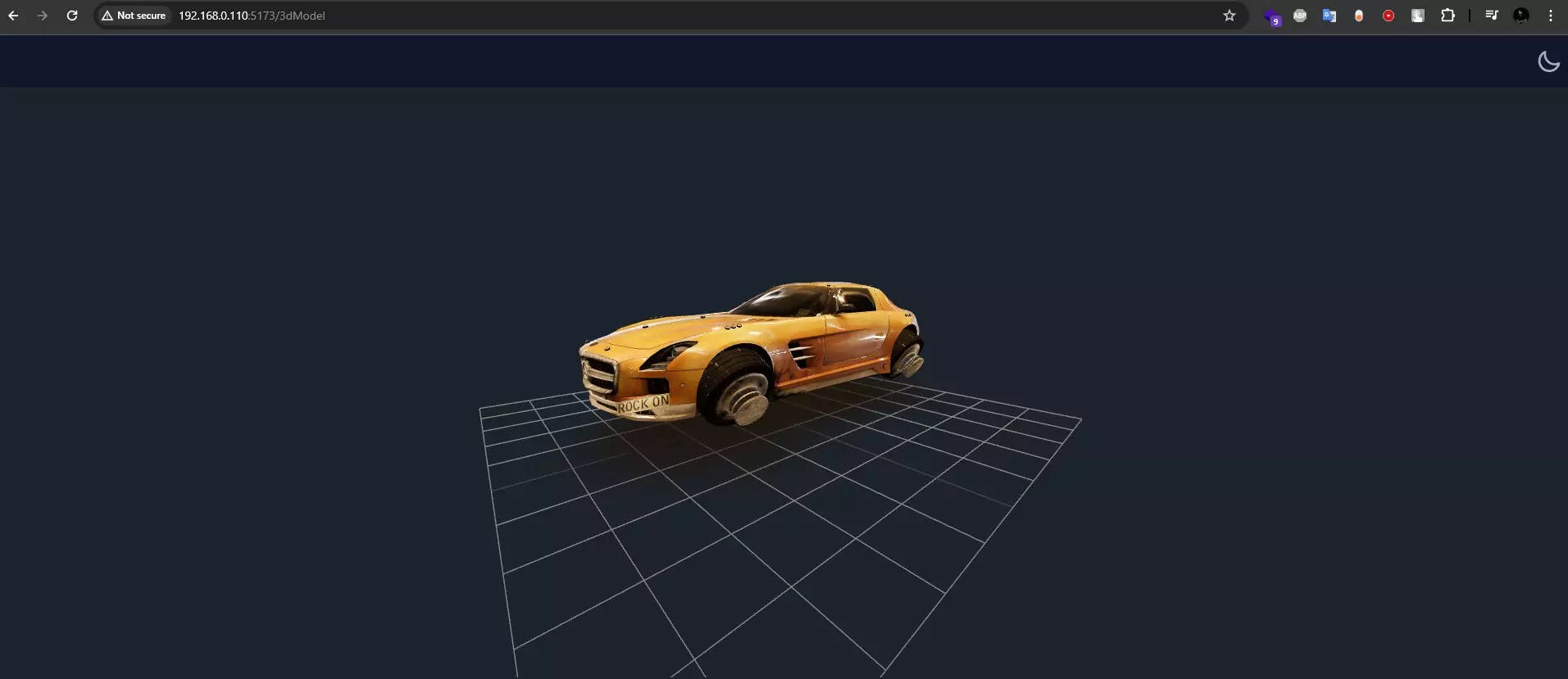

Want to build game mechanics in Svelte? Discover how easy it is to create a camera-locked weapon system using Threlte's component-based architecture
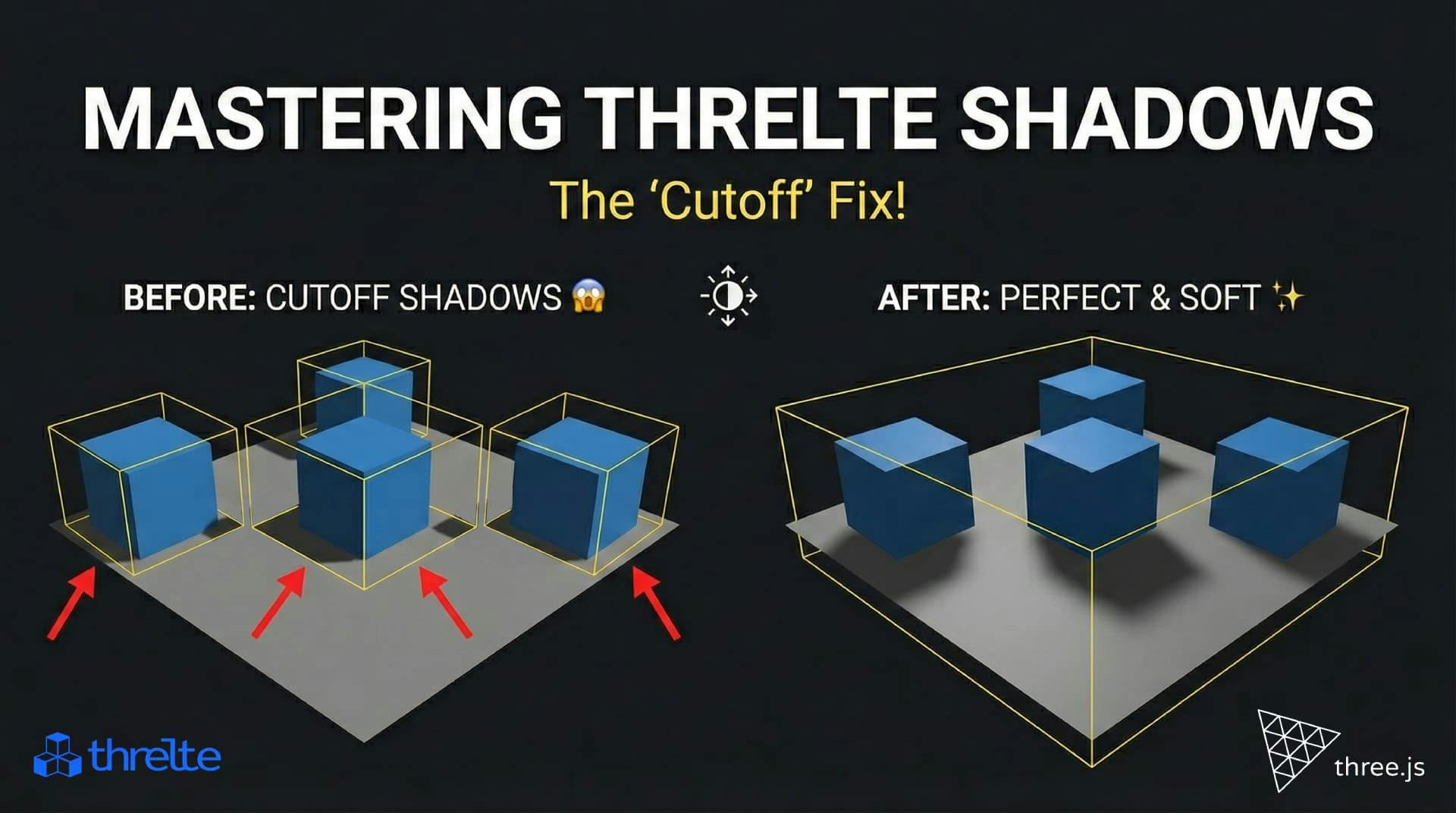
Shadows disappearing in your Threlte or Three.js scene? It’s a frustum issue. Learn how to visualize the shadow box and fix clipping instantly with this guide.