Install superset on Windows with WSL and docker
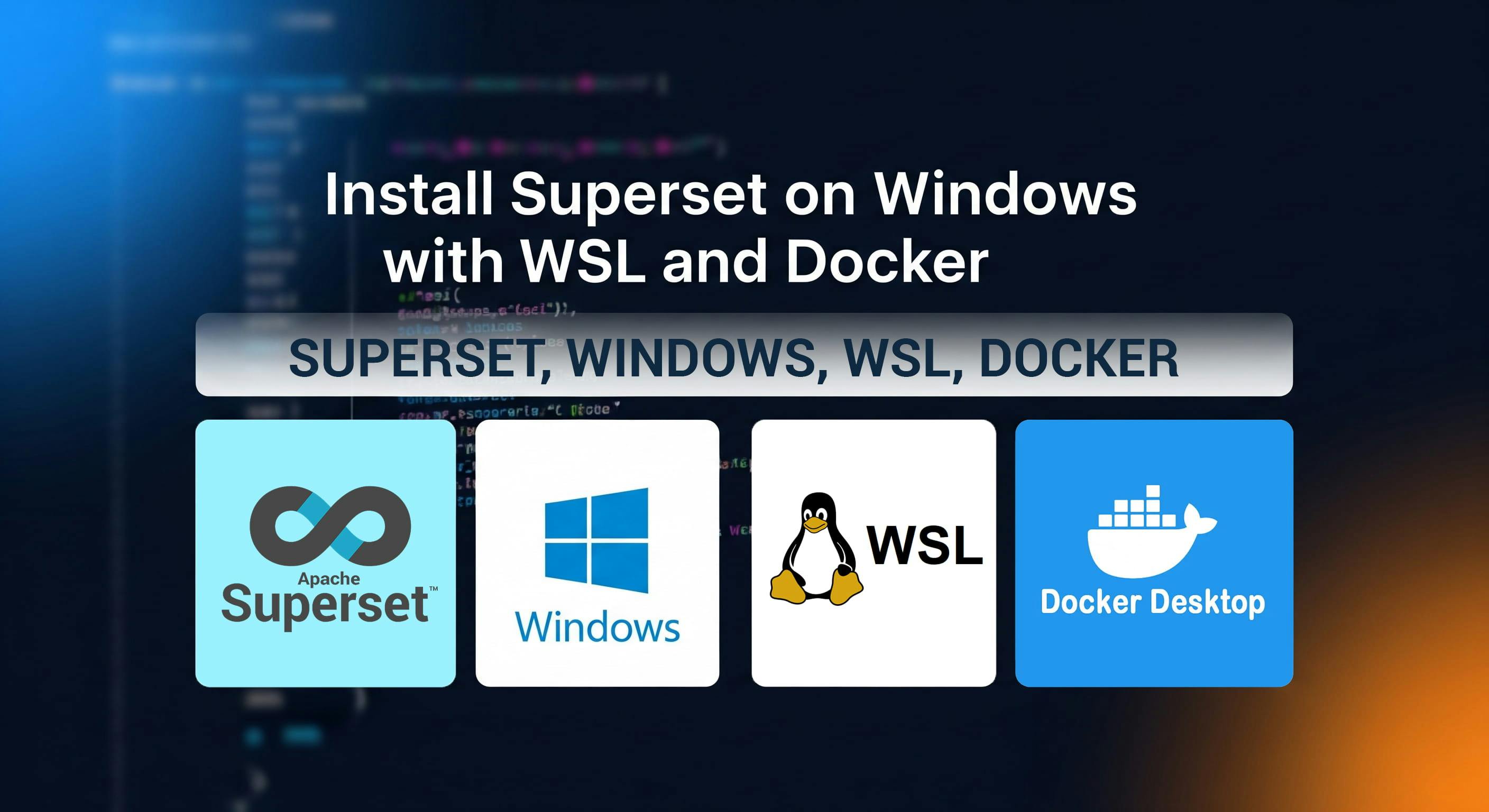
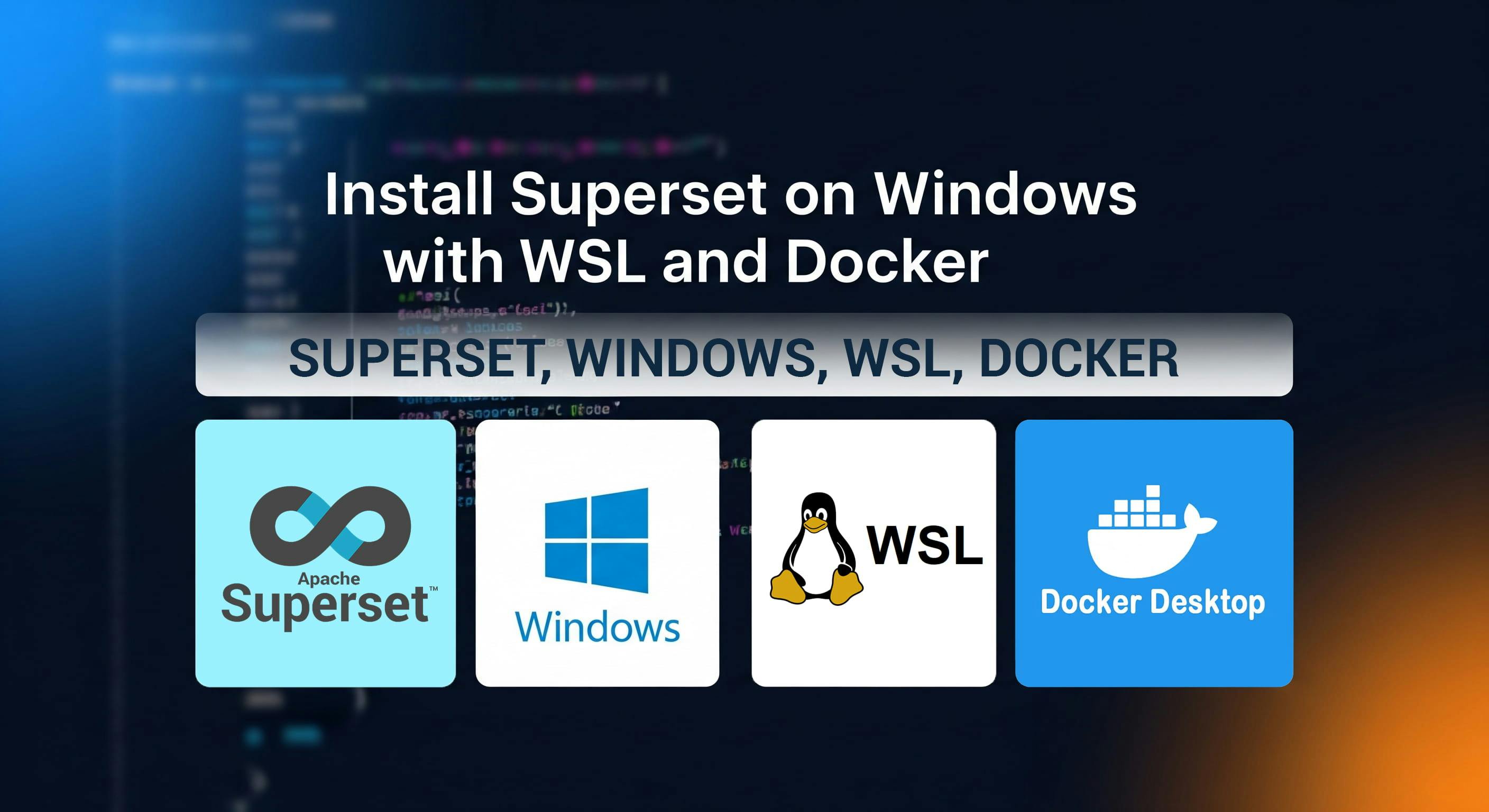
It connects to various data sources, supporting real-time data analysis. Superset is efficient with large data sets, provides advanced SQL querying capabilities, and facilitates collaboration by allowing users to share insights easily.
It's designed for data professionals seeking a customizable and comprehensive visualization tool.
Unfortunately, Superset doesn't support Windows directly. In this article, I'll show you how we can install and use Superset on a Windows machine.
Control Panel > Programs and Features > Turn Windows Features on or off.
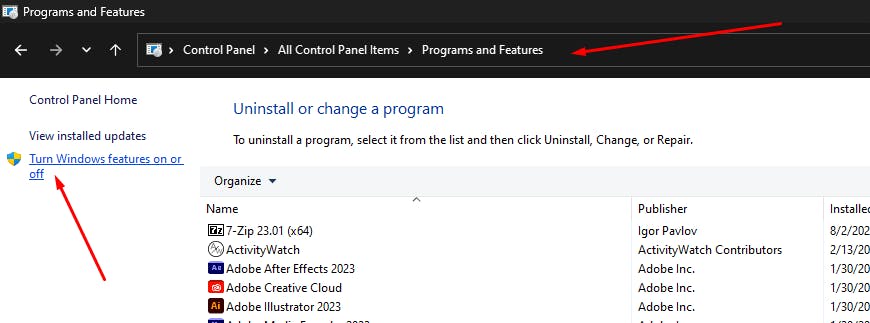 Activate the Windows Subsystem for Linux.
Activate the Windows Subsystem for Linux.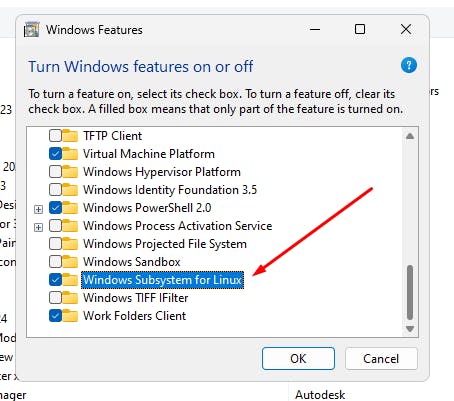
Microsoft Store and install the latest version of Ubuntu.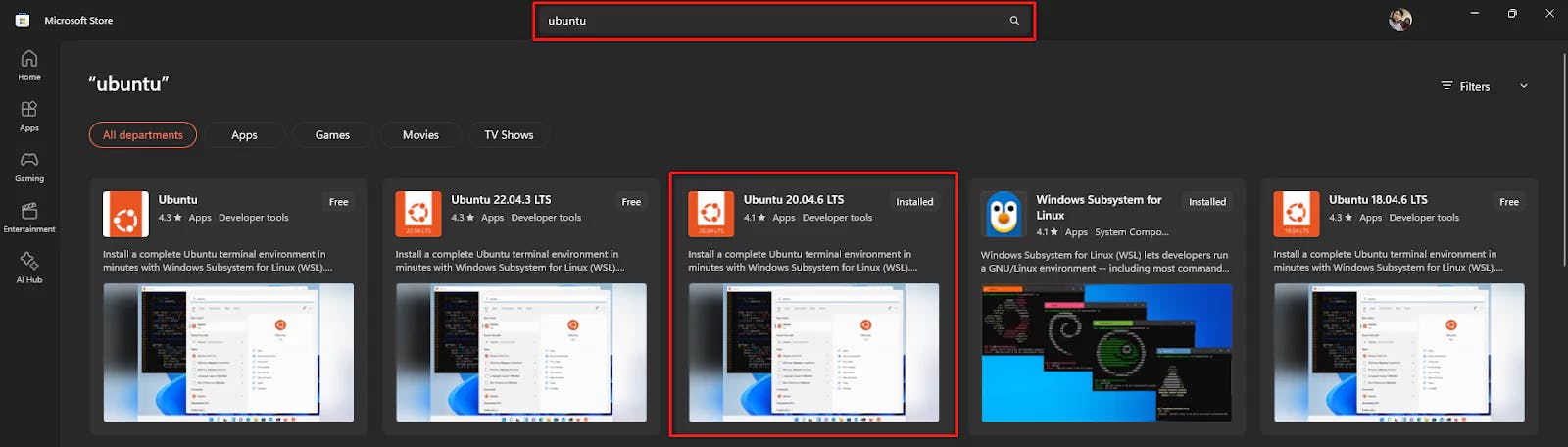
username and password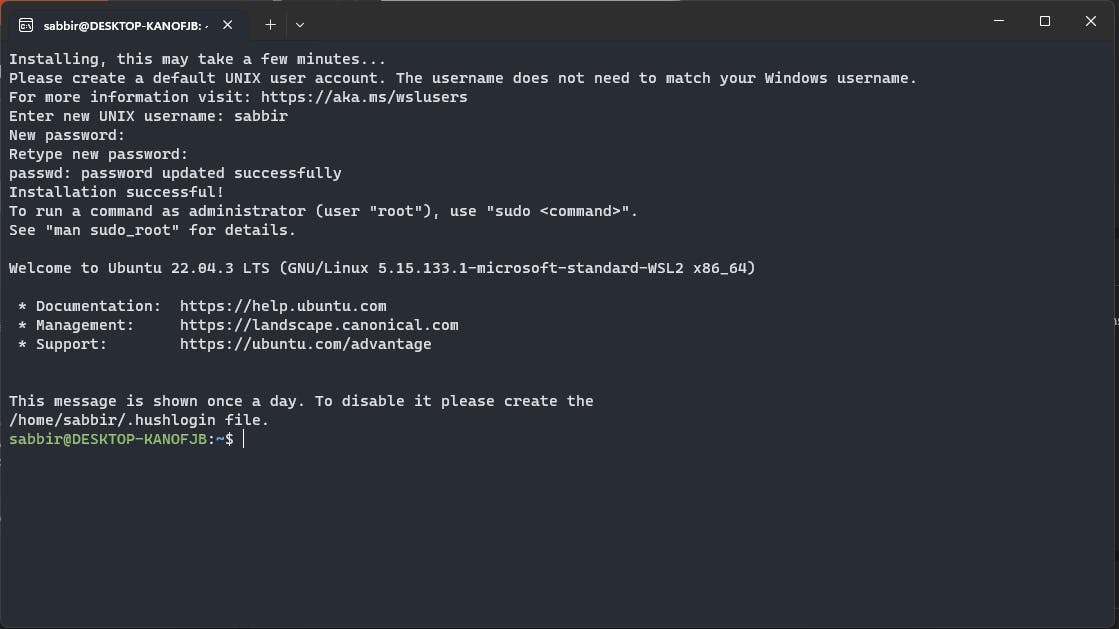
root usersudo suThis will ask for the current user password & switch to
rootuser
passwdThis will ask you to set password for
rootuser
\\wsl$ into the address bar and press Enter.
 This might take a moment, depending on your system.
This might take a moment, depending on your system.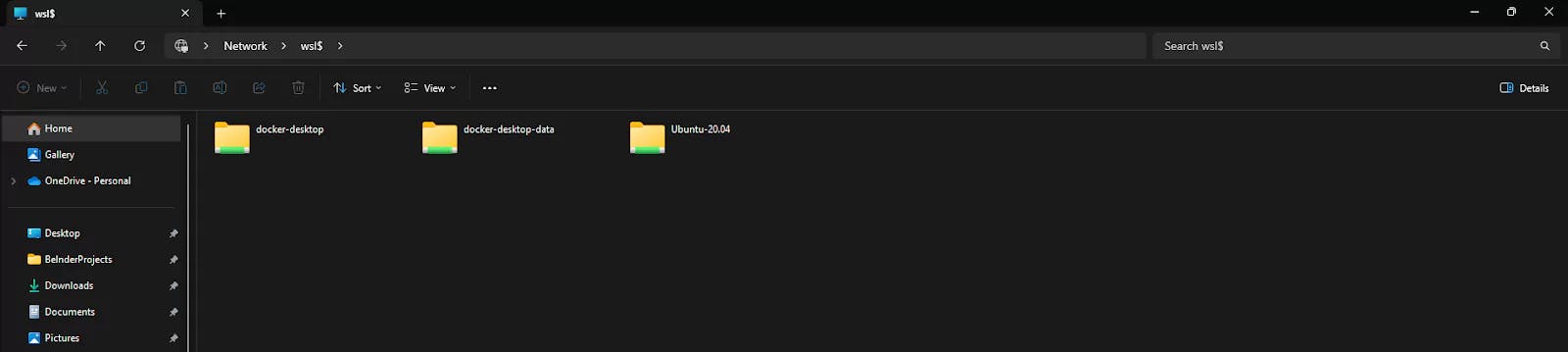 By default, this directory appears in the terminal when you launch Ubuntu.
By default, this directory appears in the terminal when you launch Ubuntu.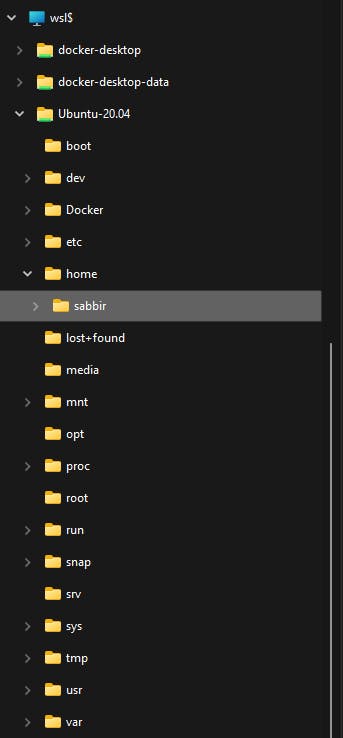
Enable integration with my default WSL distro and Enable integration with additional distros, where your Ubuntu version will appear.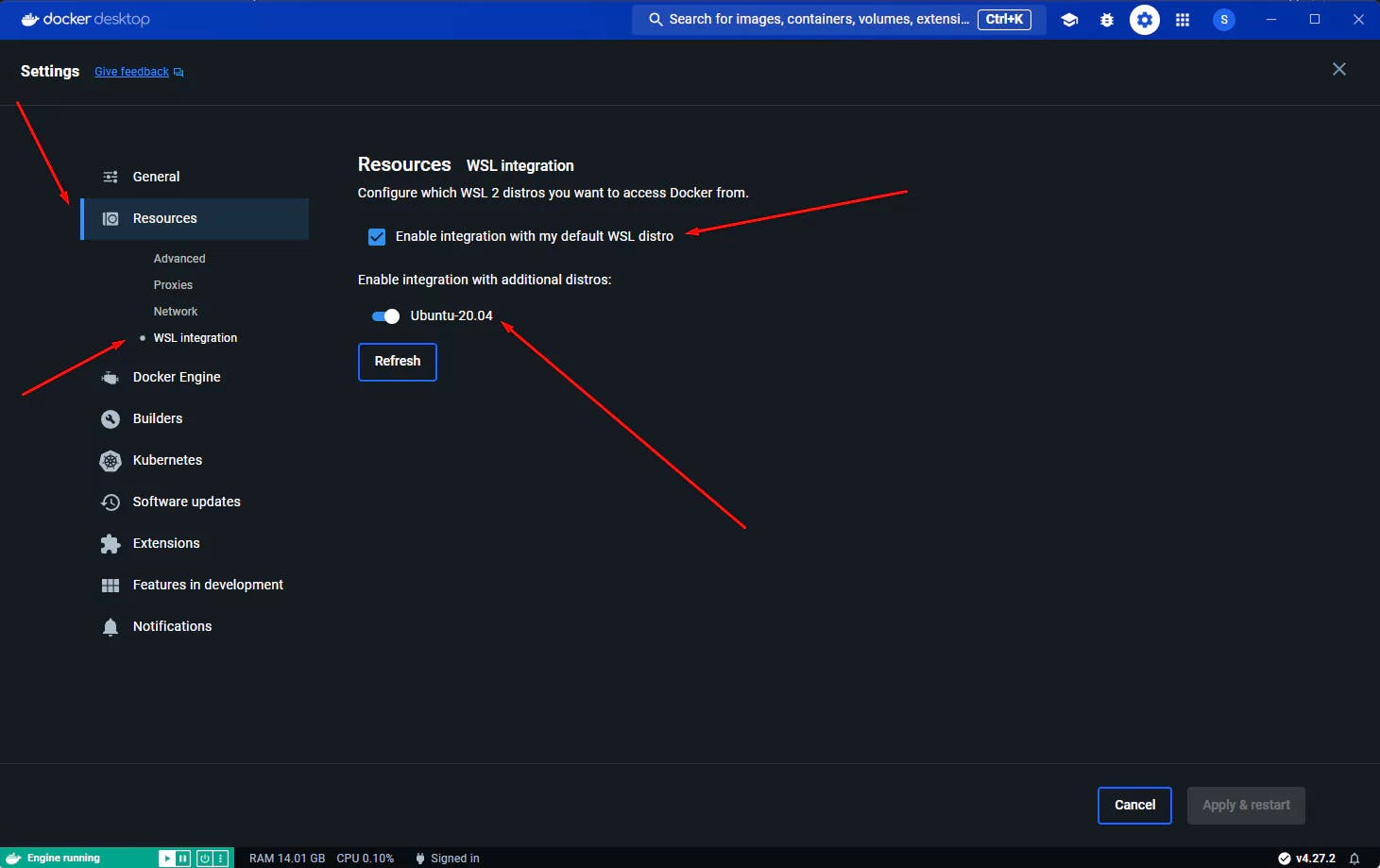
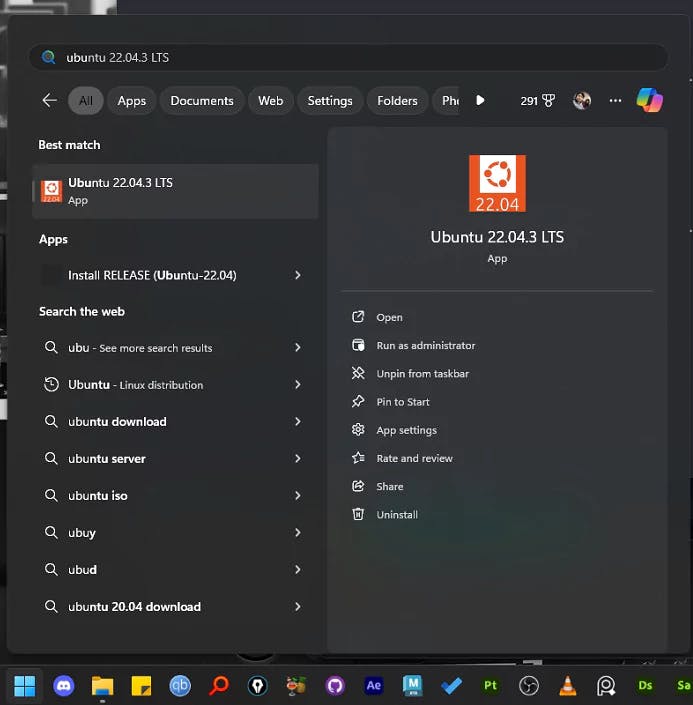
docker -v If all steps were followed correctly, you should see the expected output.
If all steps were followed correctly, you should see the expected output. 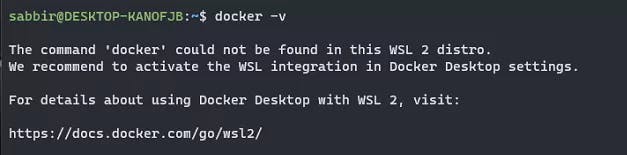
ls -a
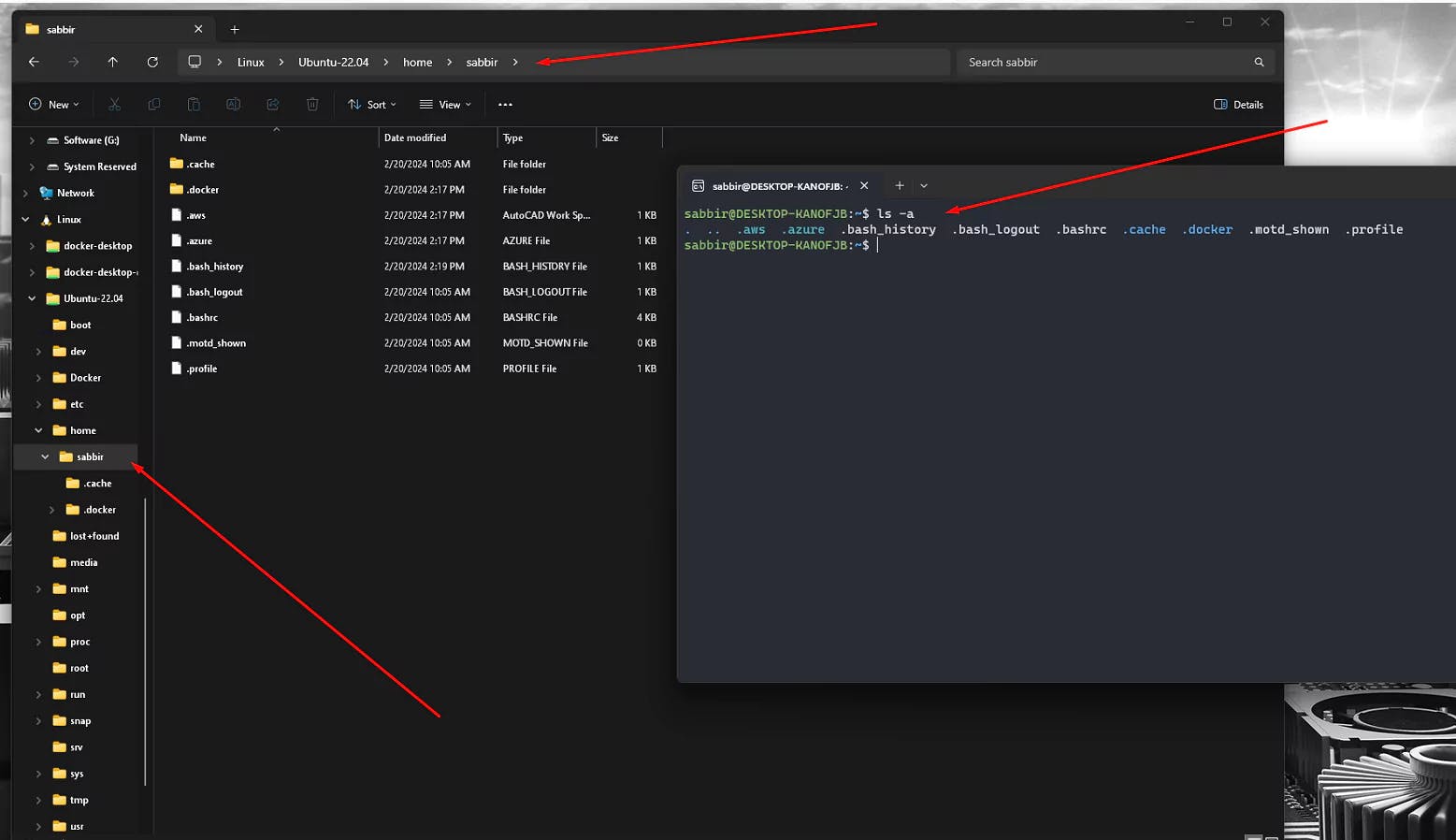
git clone --depth=1 https://github.com/apache/superset.git
- The
--depth=1argument insures a shallow clone meaning only the most recent commit will be cloned, hence it will be faster.- You can remove it if you want to clone the entire repository
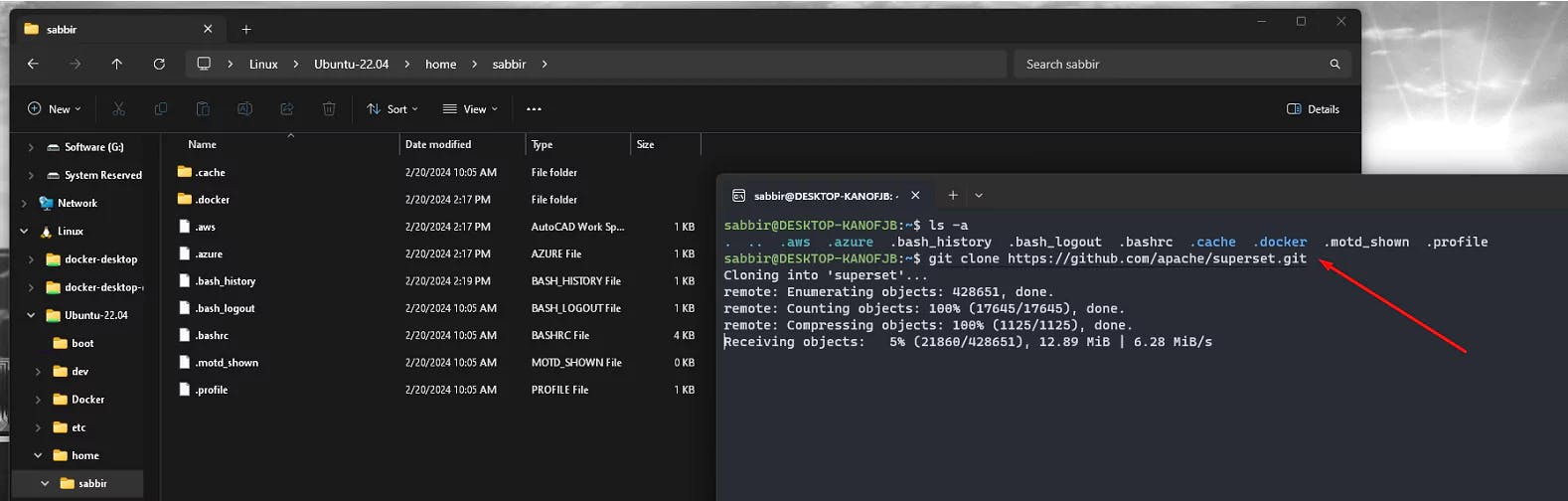
cd superset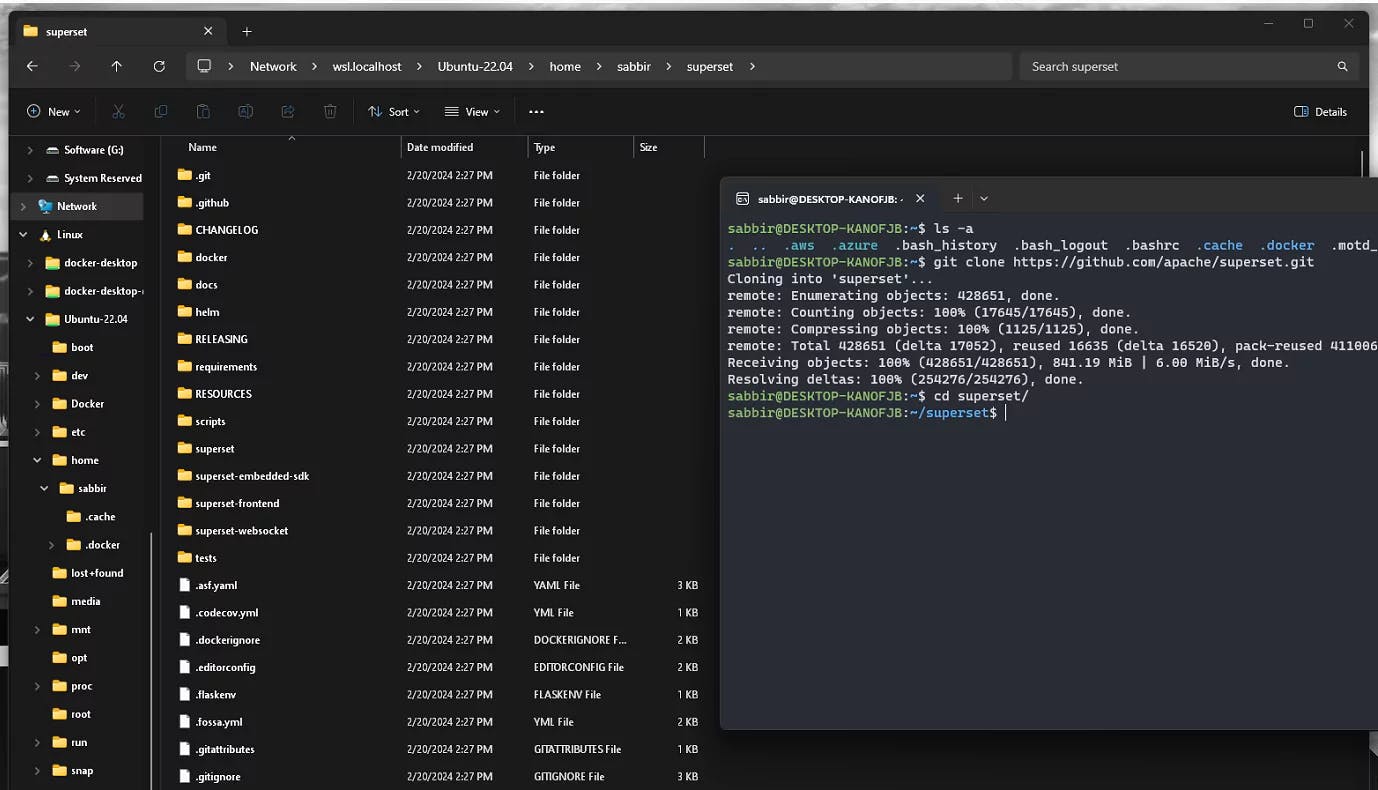
docker compose up --buildThe
--buildargument insures all the layers are up-to-date
sudo docker compose -f docker-compose-non-dev.yml up -d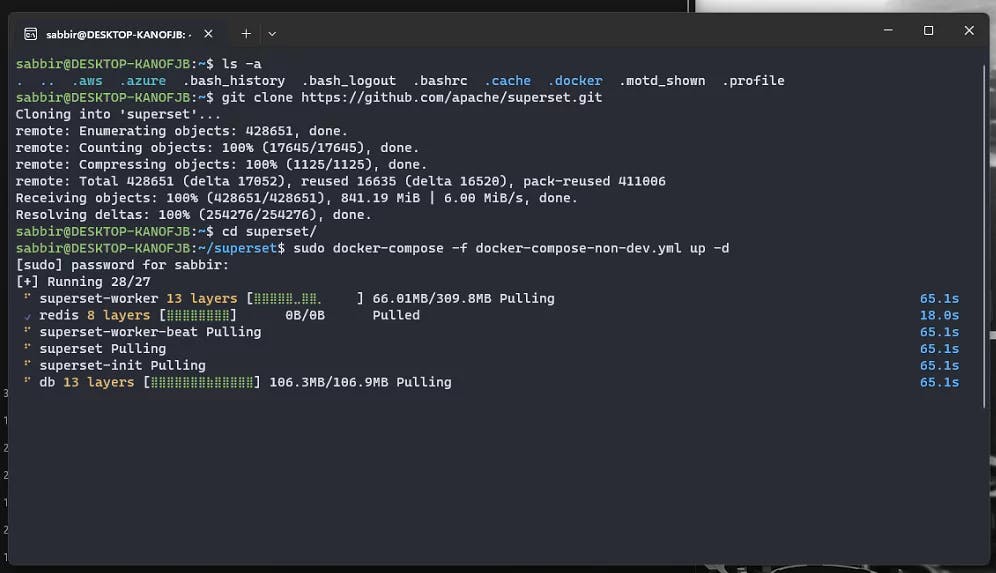
This process may take some time.
username and password are both admin.
You should also see a new container in Docker Desktop.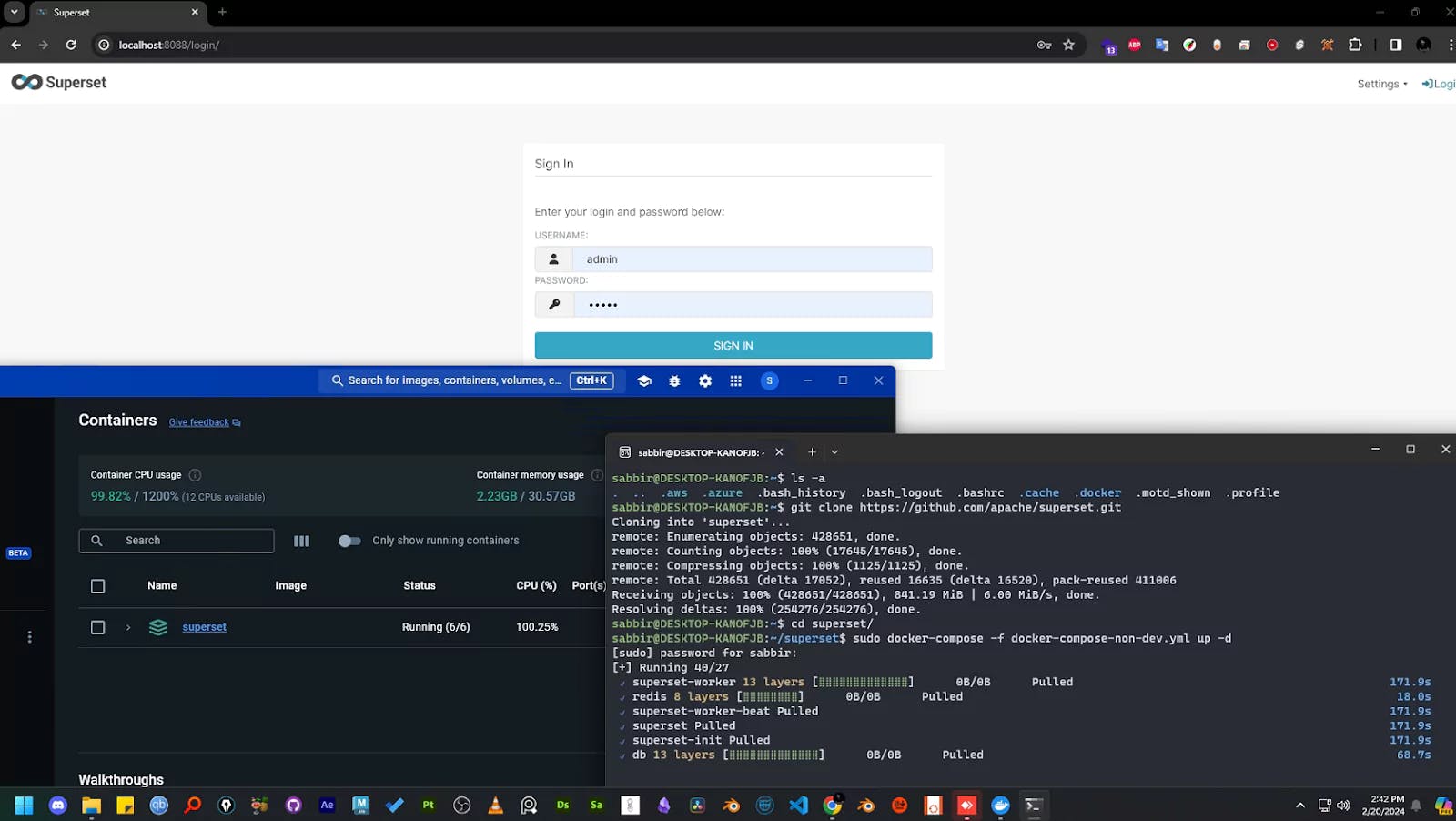 Follow the instructions of this image to open
Follow the instructions of this image to open superset in your browser

admin.

code .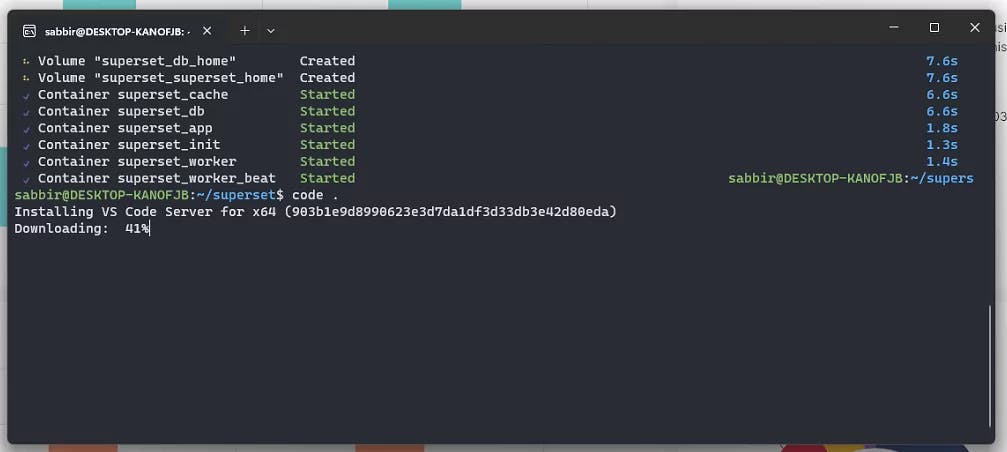 This will download the necessary packages and open the codebase in VS Code.
This will download the necessary packages and open the codebase in VS Code.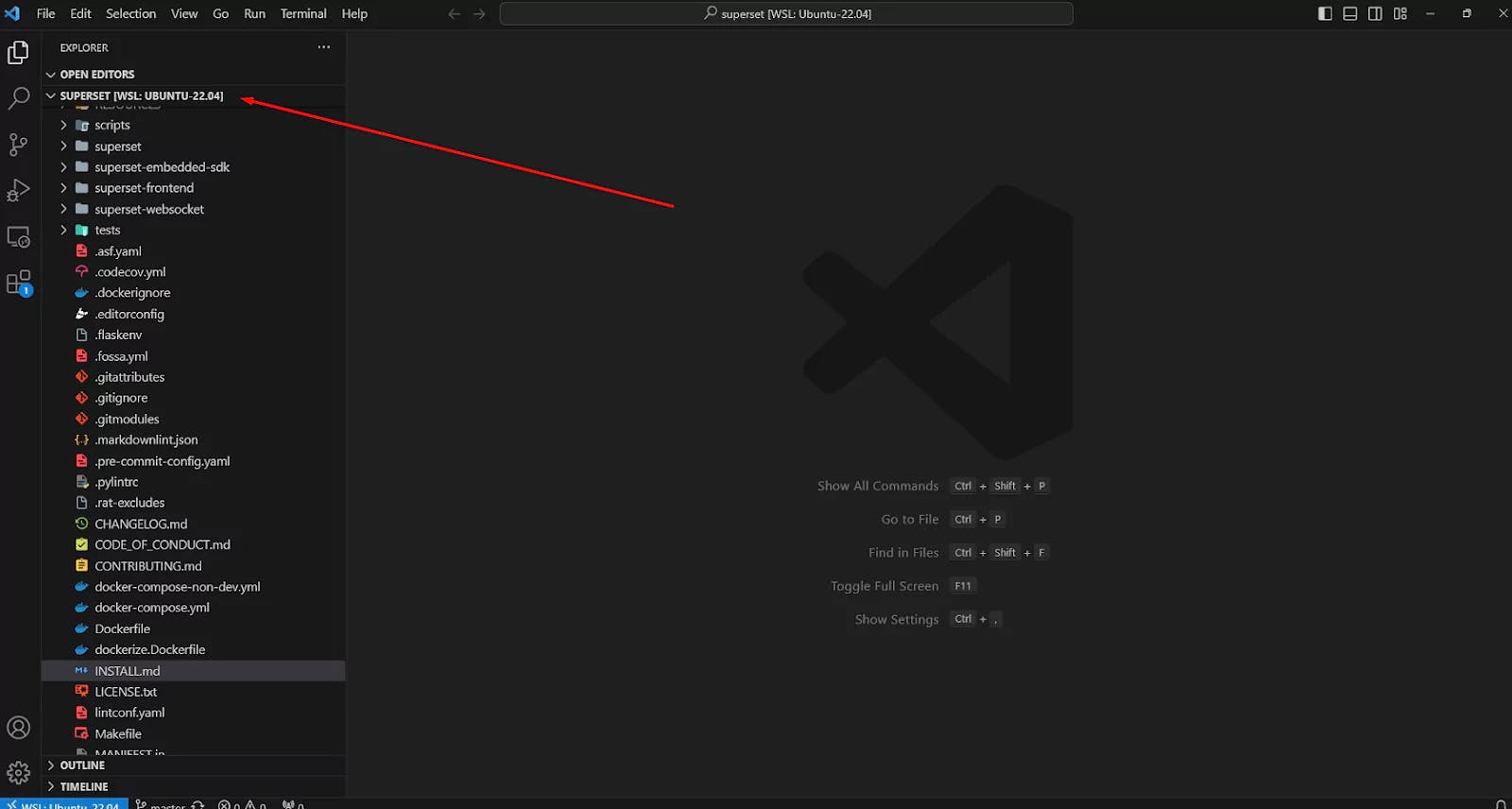
docker compose down Now, if you check your Docker Desktop, you should see the container stopped.
Now, if you check your Docker Desktop, you should see the container stopped.
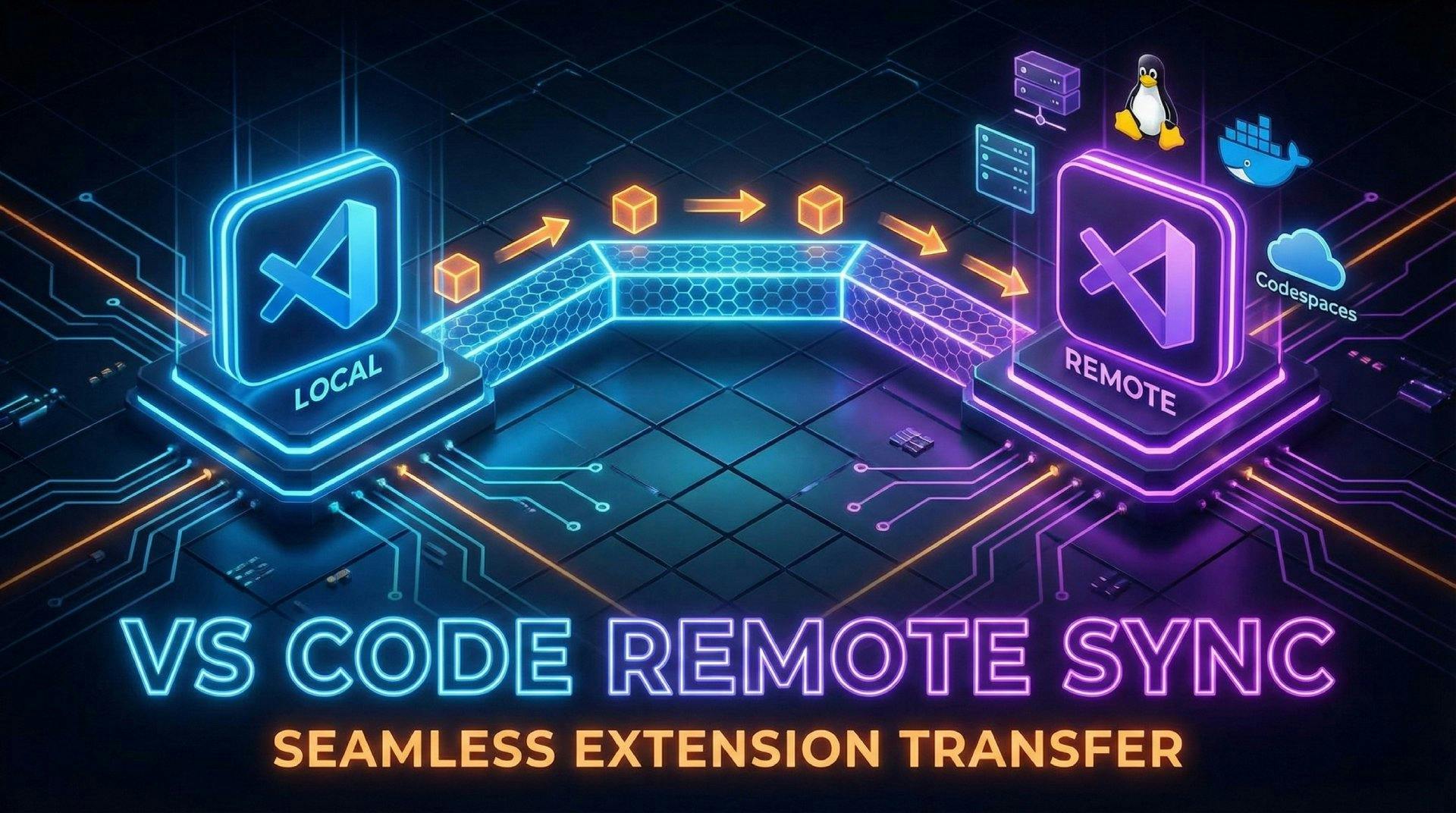
Tired of missing VS Code extensions in remote projects? Learn 4 easy ways to sync your local extensions to SSH, WSL, and Docker environments automatically.

Stuck with SQLite errors in Superset? Learn why your metadata DB is locked and how to fix it permanently by migrating to PostgreSQL.
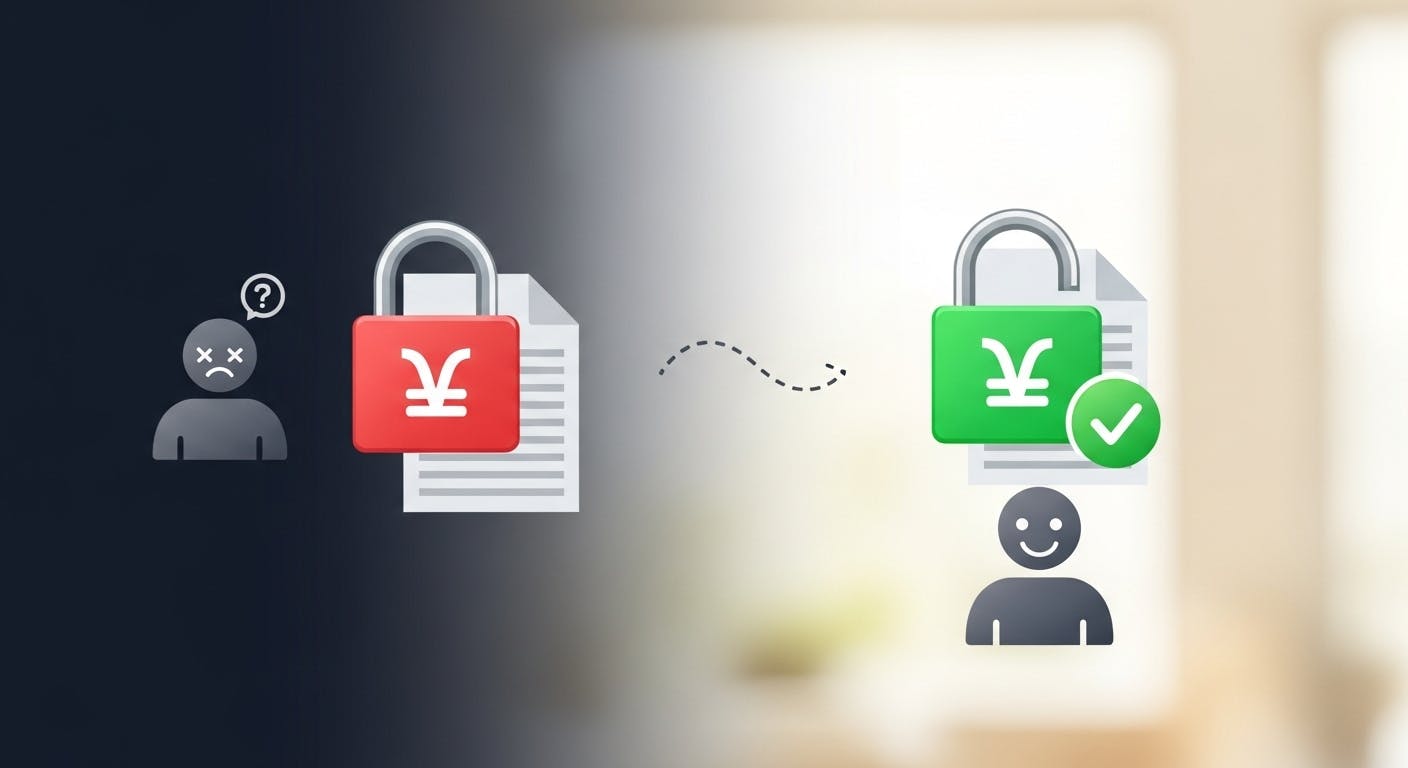
Stop fighting Git permissions in WSL. This post explains the root cause of the 'Permission Denied' error and shows you the permanent fix.