Introduction to SVG: Guide to ViewBox, Paths, and Attributes
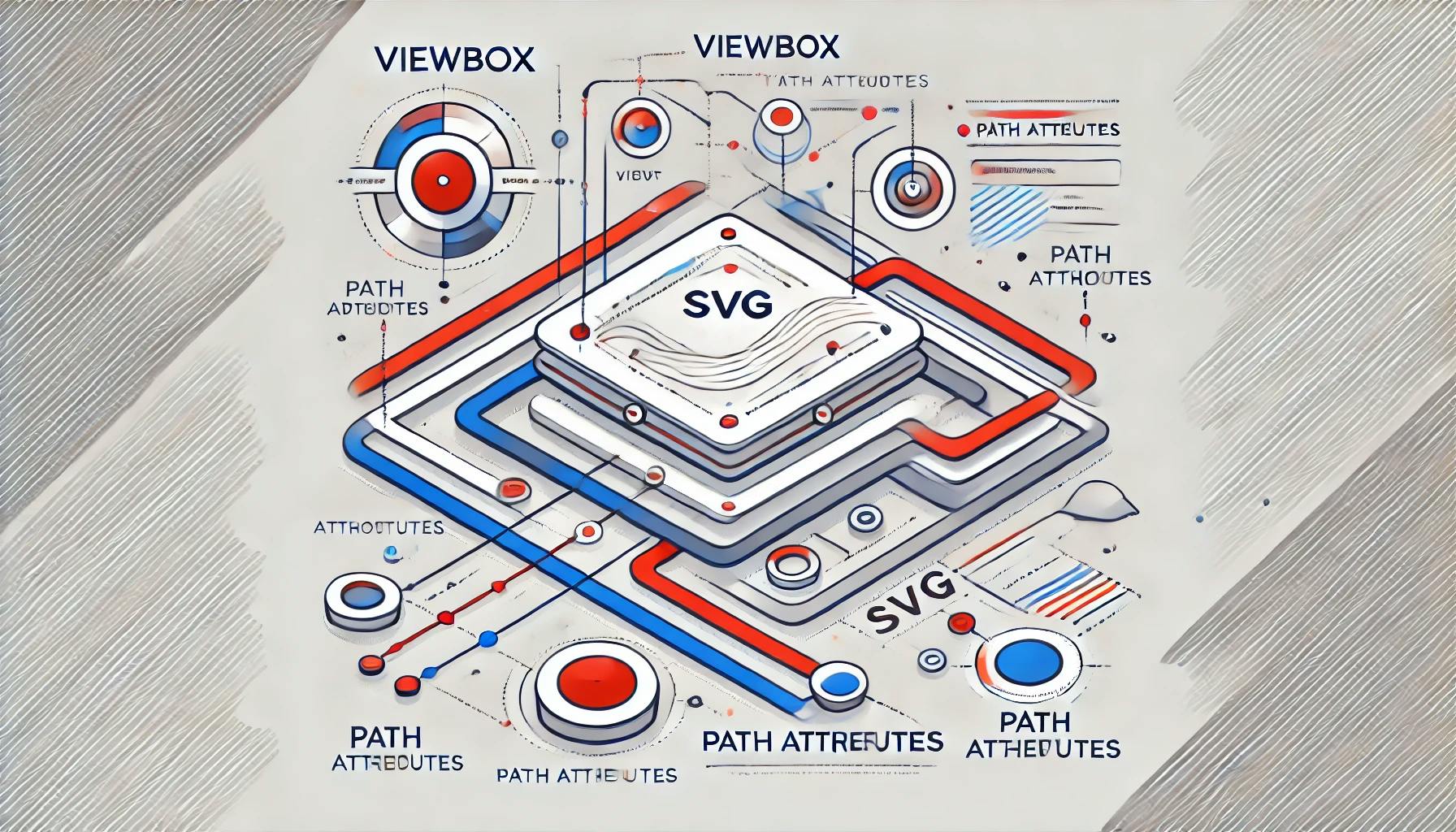
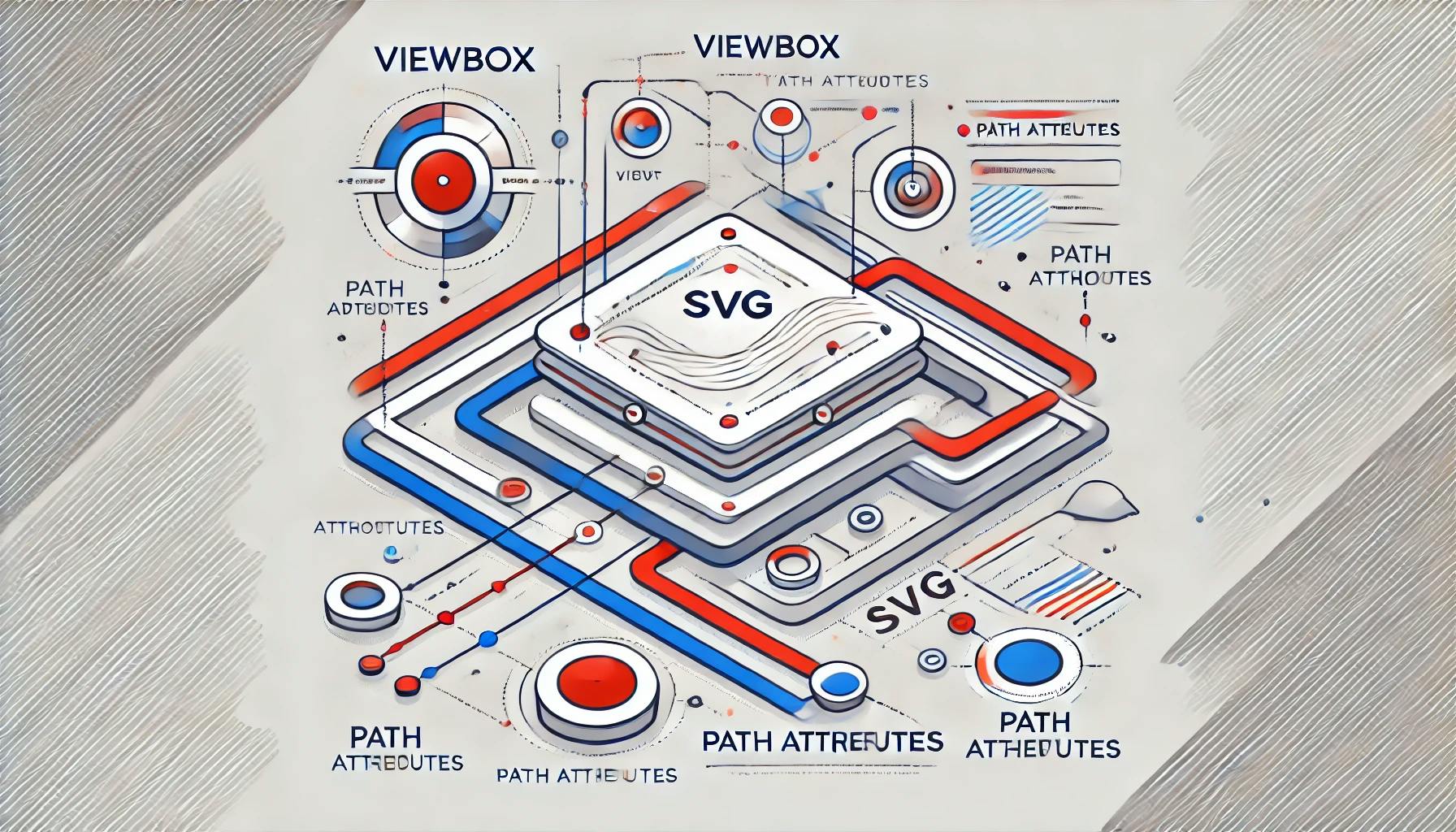
SVG (Scalable Vector Graphics) is a versatile, resolution-independent way to create vector-based graphics directly in the browser. Let’s explore the basic syntax and the viewBox attribute of SVG with practical examples.
<svg class="w-full" viewBox="0 0 200 500" xmlns="http://www.w3.org/2000/svg">
<path d="M 10 10 L 200 10" stroke="red" stroke-width="1" stroke-dasharray="12,25" />
<path d="M 200 10 L 200 200" stroke="blue" stroke-width="5" stroke-dasharray="20,2" />
</svg>The red path lies entirely within the SVG's parent div, while the blue path extends along the y-axis. This behavior demonstrates how viewBox and class work together to constrain or extend paths as needed.

class="w-full": This ensures the SVG's width dynamically adjusts to the parent div. viewBox="0 0 200 500": Defines the coordinate system and visible area. It includes:path Attributed="M 10 10 L 200 10":(10,10). (200,10). stroke-dasharray="12,25":12px long, followed by a 25px gap. d="M 200 10 L 200 200": Moves from (200,10) to (200,200), creating a vertical line. stroke-dasharray="20,2":20px dashes separated by 2px. The viewBox attribute is fundamental for controlling how the SVG scales and aligns. Its syntax is straightforward:
viewBox="min-x min-y width height"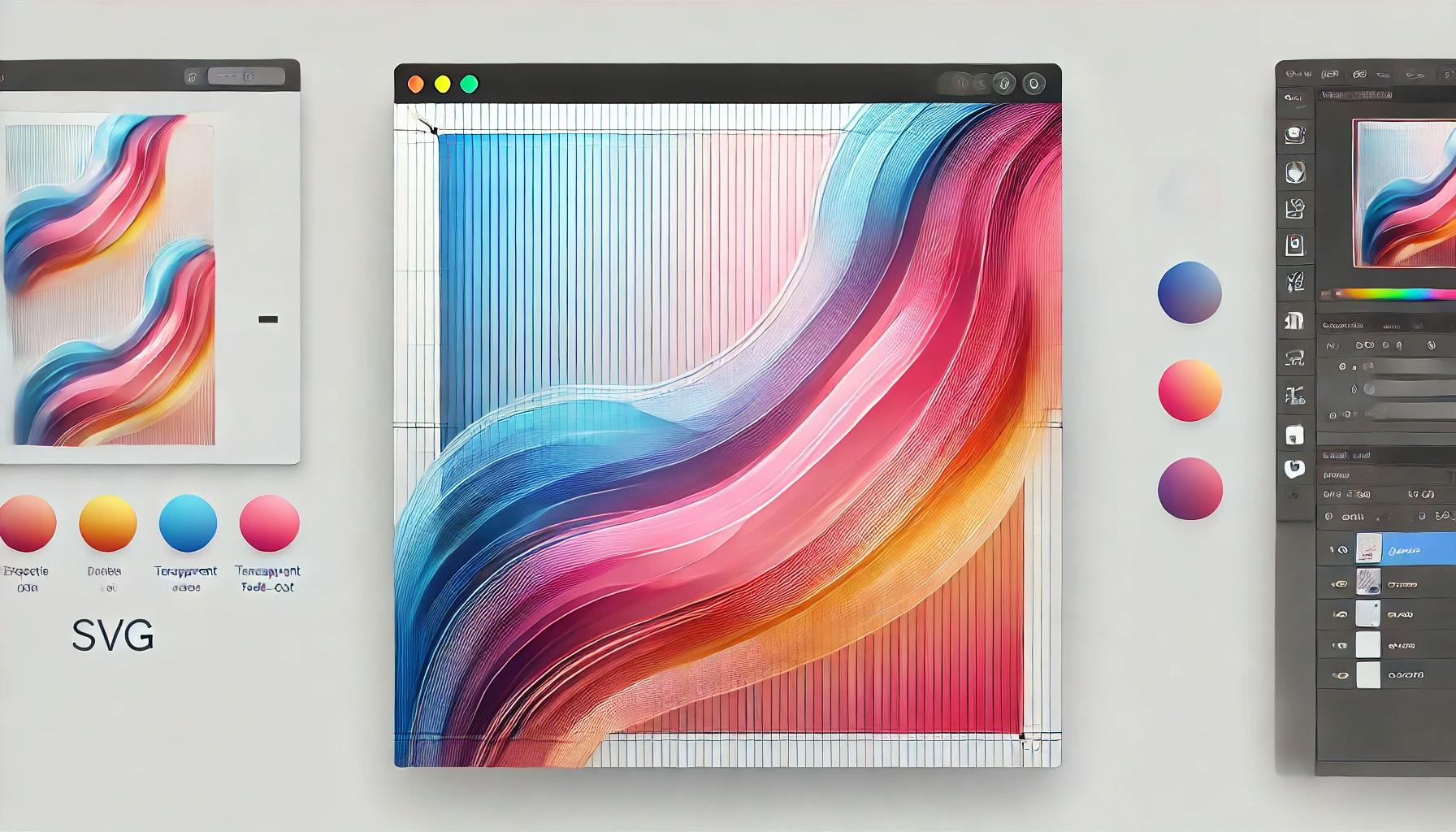
Learn how to create stunning gradient effects on SVG lines using linear gradients and CSS. This tutorial provides a clear, step-by-step guide with code examples.
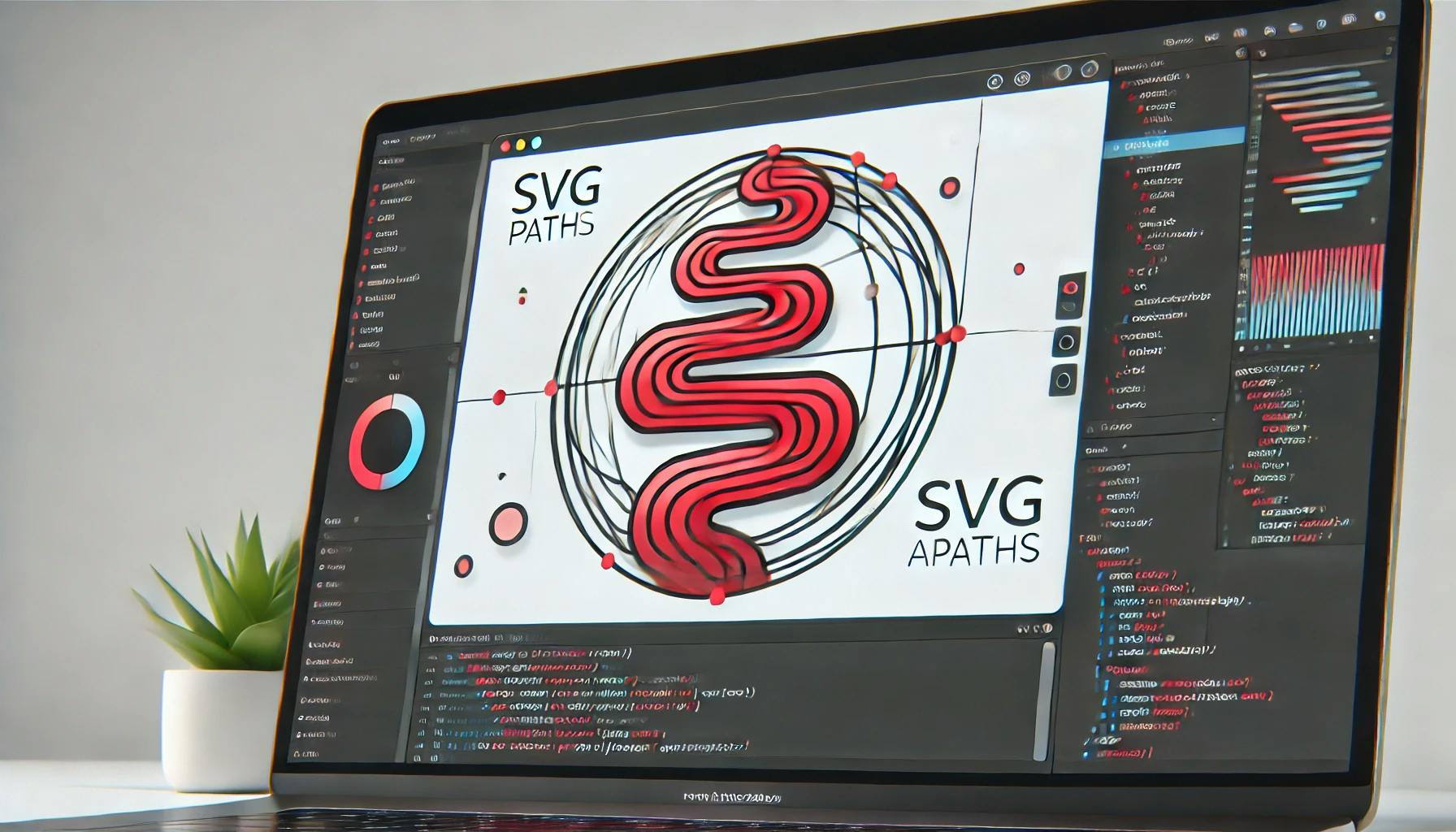
Learn how to easily get the length of an SVG path using JavaScript and normalize it for consistent animations. A step-by-step guide with examples.

Discover the best free tools for digital tasks that enhance productivity and streamline your workflow. From SVG editing to remote server management, find out which tools can make your workday more efficient.