Multi-tenant vs. Single-tenant Modes in Frappe for Windows, macOS, and Linux


To activate single-tenant mode, use the following command:
bench use [siteName]Running this command effectively active single tenant mode and disables multi-tenant mode.
It updates the sites/common_site_config.json file, setting the default_site property for your designated site.

macOS and LinuxTo switch to multi-tenant mode on macOS or Linux, follow these steps:
common_site_config.json. default_site entry and remove this line. 
Next, run:
bench --site [siteName] add-to-hostsThis command binds your [siteName] to localhost. To verify, check the hosts file by entering the following command (for Ubuntu):
sudo nano /etc/hosts
Finally, initiate the server:
bench startYour site should now be accessible at [siteName]:8000.
Important Notes:
- Avoid using camel case in the site name (
aSiteis invalid;asiteis valid).- You can rename the site at any time by renaming the site folder.
- It's recommended to append
.localto your site name.
IP address of WSL2 by running:hostname -Ihosts file located at:C:\Windows\System32\drivers\etchosts file by adding the following rules:
# Frappe with WSL 2
[WSL2-IP] [yourFrappeSiteName]
[WSL2-IP] [yourFrappeSiteName]# Frappe with WSL 2
172.28.248.89 asite
172.28.248.89 rentalsitebench startYour site is now accessible via:
http://[siteName]:8000
What happens when you create a DocType in Frappe? We break down the .json, .js, and .py files generated by the framework and how to use them.

Getting Permission denied in Frappe? Learn why it happens and how to fix file ownership issues in your bench with one simple command.
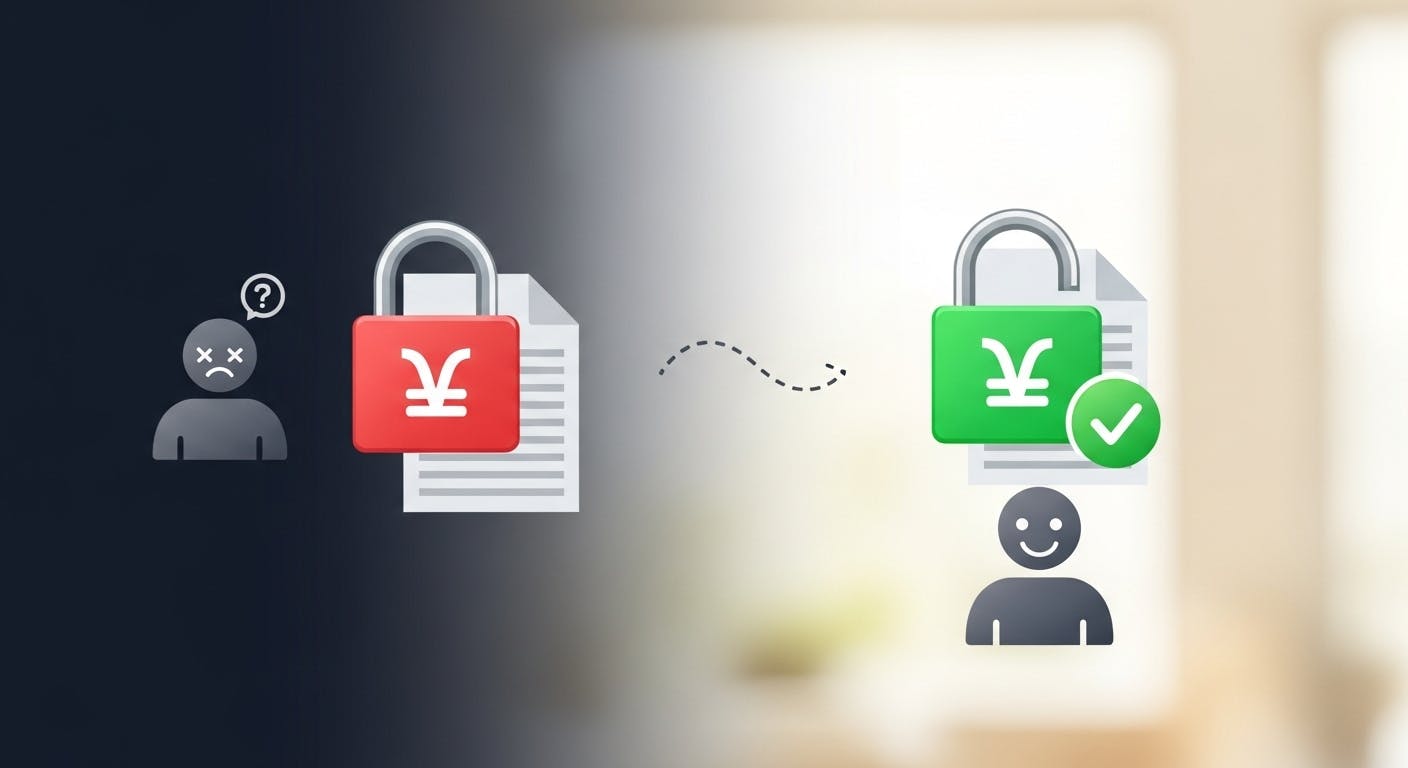
Stop fighting Git permissions in WSL. This post explains the root cause of the 'Permission Denied' error and shows you the permanent fix.