Run Sveltekit Application on user defined port number


When developing web applications, the ability to run your app on a specific port can be crucial for avoiding conflicts with other processes and for setting up environments that mirror your production setup.
SvelteKit, a popular framework for building high-performance web applications, allows developers to easily set a custom port.
To run your SvelteKit application on a specific port, use the following command:
npm run dev -- --host --port 5175To see if a specific port, such as 5173, is in use, you can use one of the following commands:
netstat -an | findstr /i " :5173"without PID
or
netstat -ano | findstr :5173with PID
C:\Users\sabbirz>netstat -ano | findstr :5173
TCP 0.0.0.0:5173 0.0.0.0:0 LISTENING 8872
TCP 0.0.0.0:5174 0.0.0.0:0 LISTENING 5100
TCP 192.168.100.161:5173 192.168.100.161:60818 ESTABLISHED 8872
TCP 192.168.100.161:60818 192.168.100.161:5173 ESTABLISHED 26260
TCP [::]:5173 [::]:0 LISTENING 8872
TCP [::]:5174 [::]:0 LISTENING 5100
TCP [::1]:5173 [::1]:60819 ESTABLISHED 8872
TCP [::1]:5173 [::1]:60824 ESTABLISHED 8872
TCP [::1]:60819 [::1]:5173 ESTABLISHED 26260
TCP [::1]:60824 [::1]:5173 ESTABLISHED 26260The last value
8872is the PID of the process using the port.
If you find that a needed port is in use and you wish to close it, you can terminate the process using its PID.
PID of the process using the port from the netstat output. taskkill /PID [PID Value] /FAlways ensure that you are terminating the correct process. Accidentally closing vital system processes can cause system instability or data loss.

Improve caching and performance in SvelteKit by importing images from src/lib instead of static. Learn why and how this approach works.
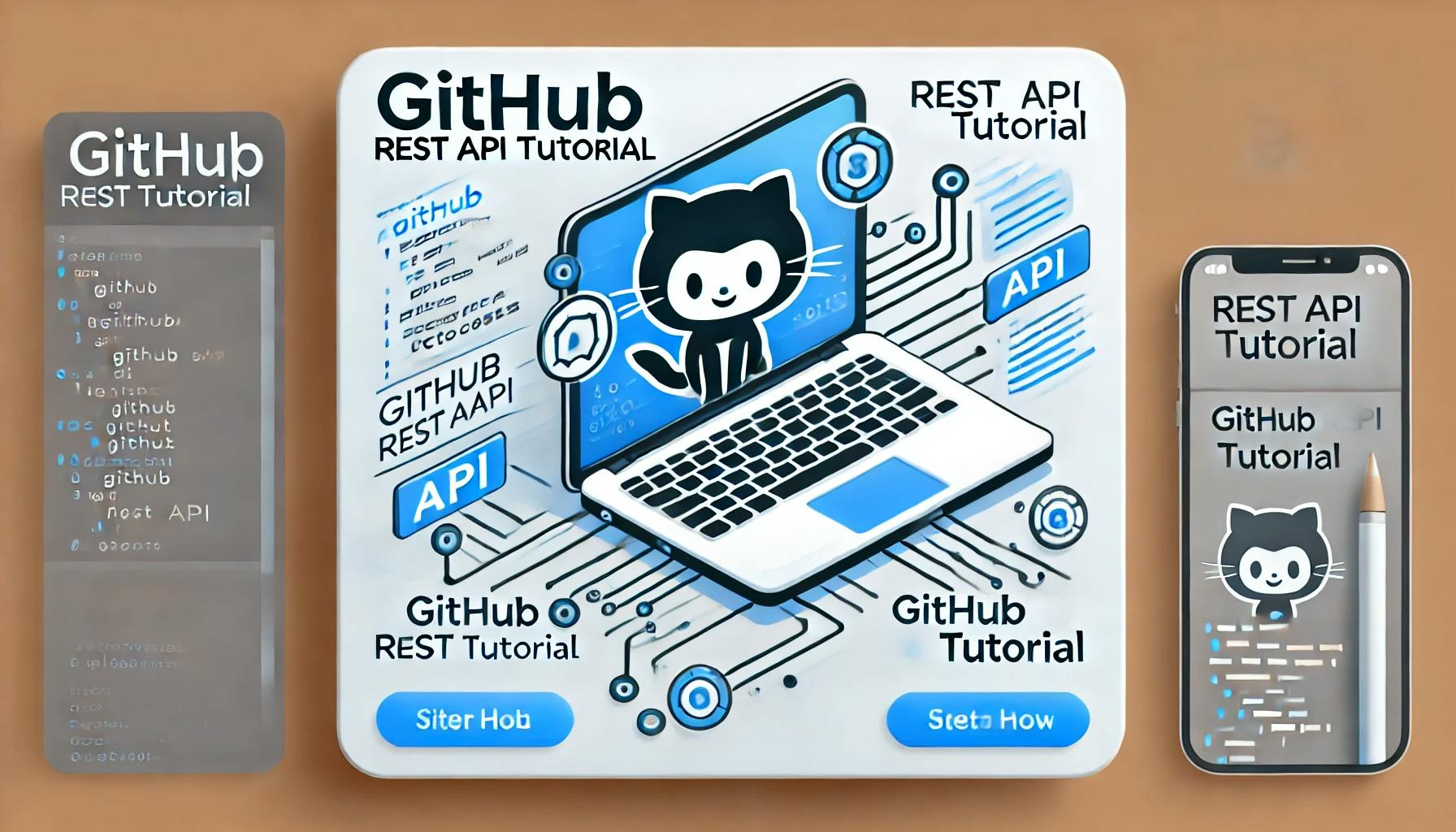
Learn how to use the GitHub REST API to read and display files like sitemap.xml in your SvelteKit application. A step-by-step guide for developers.