Understanding apt dkpg and Essential Linux Commands
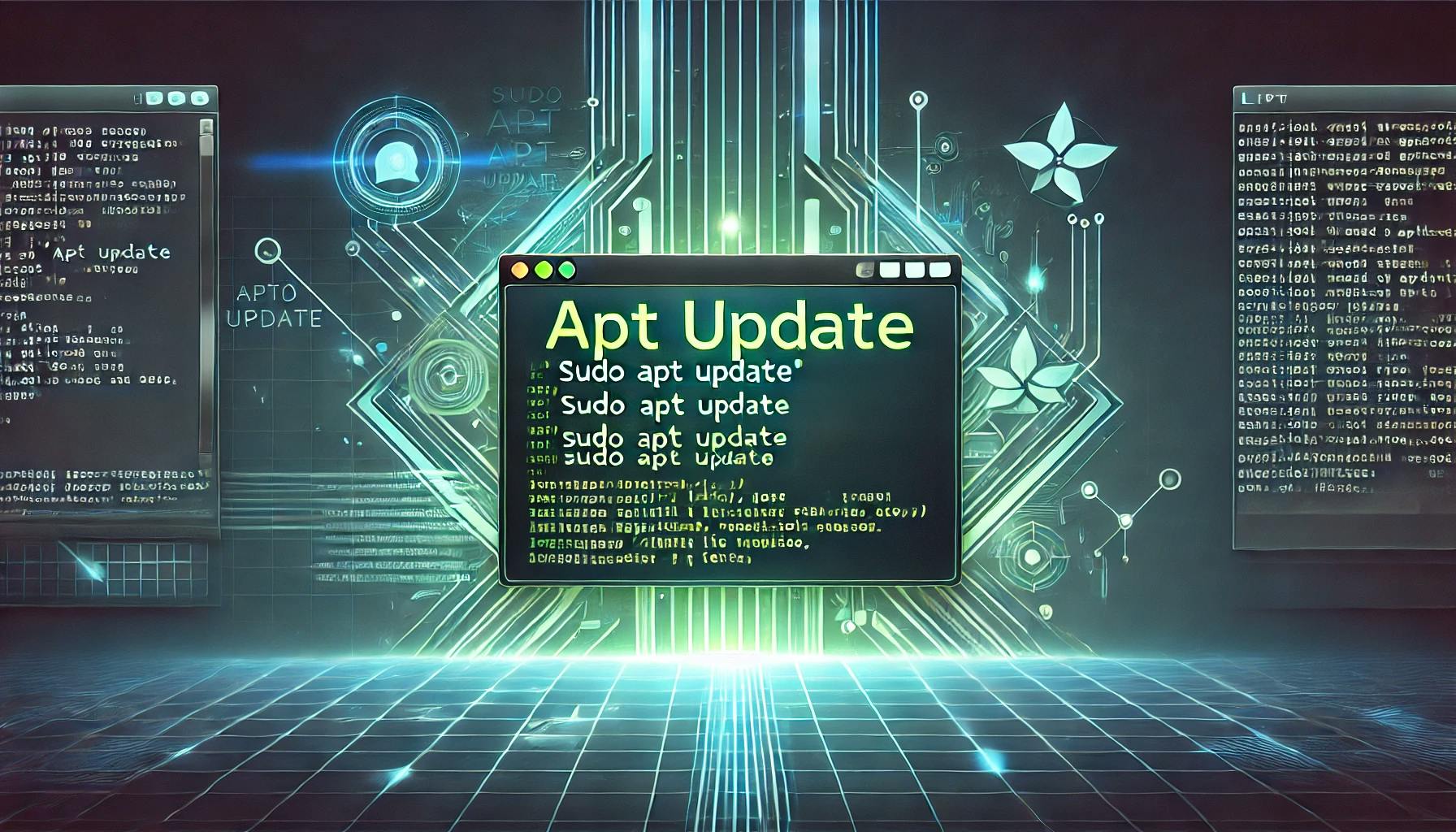
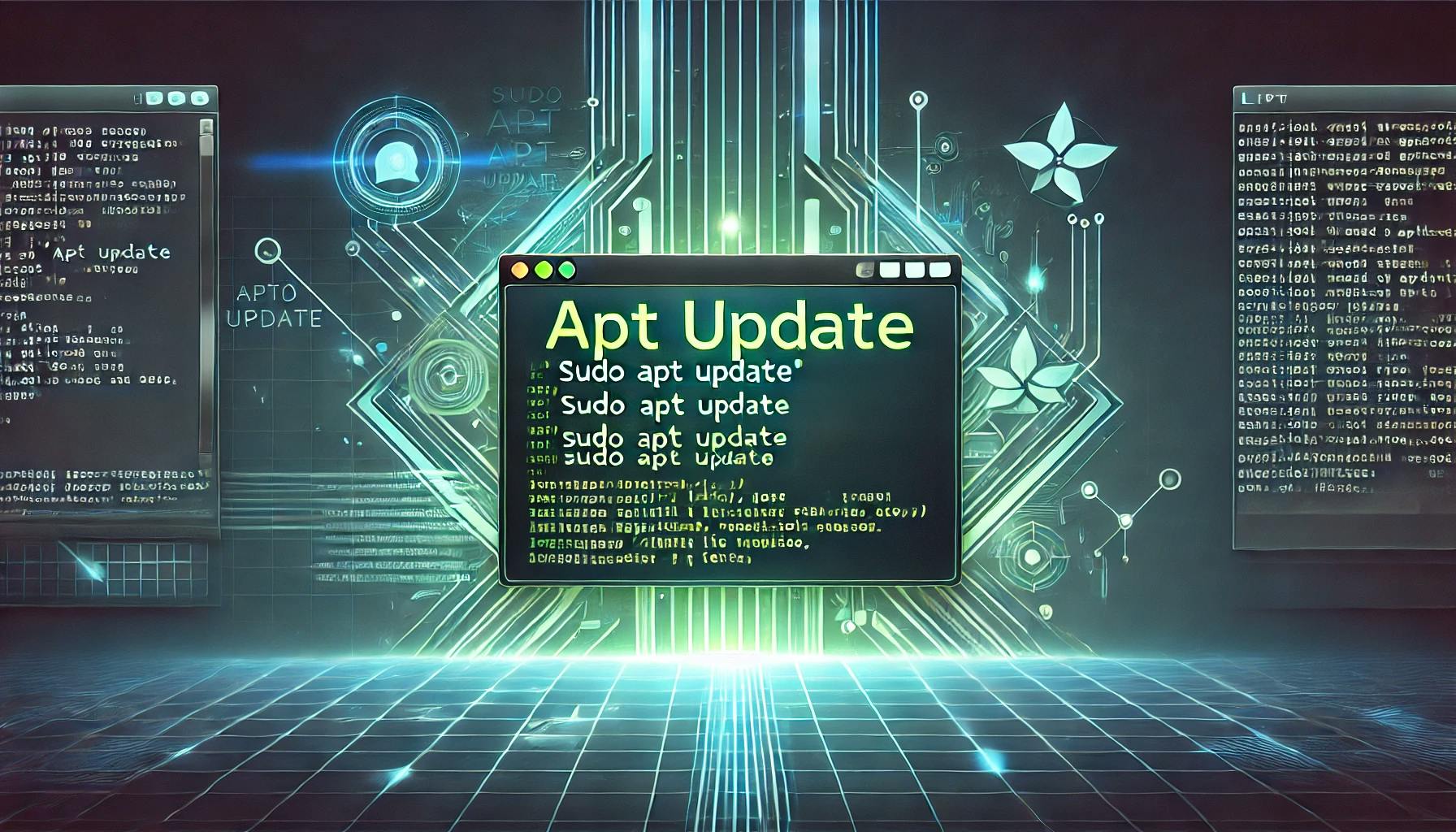
apt update?The apt (Advanced Package Tool) is a robust command-line utility for managing software packages on Debian-based Linux distributions, including Ubuntu. One of the fundamental commands, apt update, plays a critical role in keeping your system up-to-date and ensuring smooth package management.
Here are three widely used commands and what they accomplish:
sudo apt update
apt list --upgradable
sudo apt upgradeThese commands together mimic the software update process on Windows. While Windows provides a GUI for updates, Ubuntu users run these commands sequentially:
sudo apt update: Checks the latest package lists. apt list --upgradable: Displays the list of packages eligible for an upgrade. sudo apt upgrade: Installs the updates for those packages. To free up space and ensure a clean system, you can also use:
sudo apt autoremove --purge
sudo apt cleanThese commands remove unused packages and clean the cache.
apt update Do?apt update refreshes this database by downloading the latest package lists from remote repositories. apt update command only updates the package list. It does not install or upgrade any software. apt update?apt upgrade, as it ensures your system has the latest package information. apt list --upgradableThis command helps identify which installed packages can be upgraded:
dpkg?dpkg (Debian Package) is a low-level package manager for handling .deb files, the standard package format for Debian-based distributions. It performs tasks like installing, removing, and querying package information but lacks advanced features like dependency resolution.
dpkg vs apt| Feature | dpkg | apt |
|---|---|---|
| Level | Low-level (machine-focused) | High-level (user-focused) |
| Source of Information | System's package database | Integrated with package repositories |
| Package Source | Local .deb files | Local .deb files + remote repositories |
| Dependency Handling | Manual | Automatic |
| User Interface | Command-line | Command-line + graphical (e.g., Synaptic) |
| Functionality | Install, remove, unpack packages | Package management, dependency resolution |
| System Update | No | Yes |
| Usage | dpkg -l | grep <package_name> |
By understanding these tools and commands, you can effectively manage your Ubuntu system, keeping it secure and efficient.
Whether you're updating software, cleaning your system, or managing dependencies, commands like apt update, apt upgrade, and dpkg offer the flexibility and control needed for smooth operation.

Getting Permission denied in Frappe? Learn why it happens and how to fix file ownership issues in your bench with one simple command.
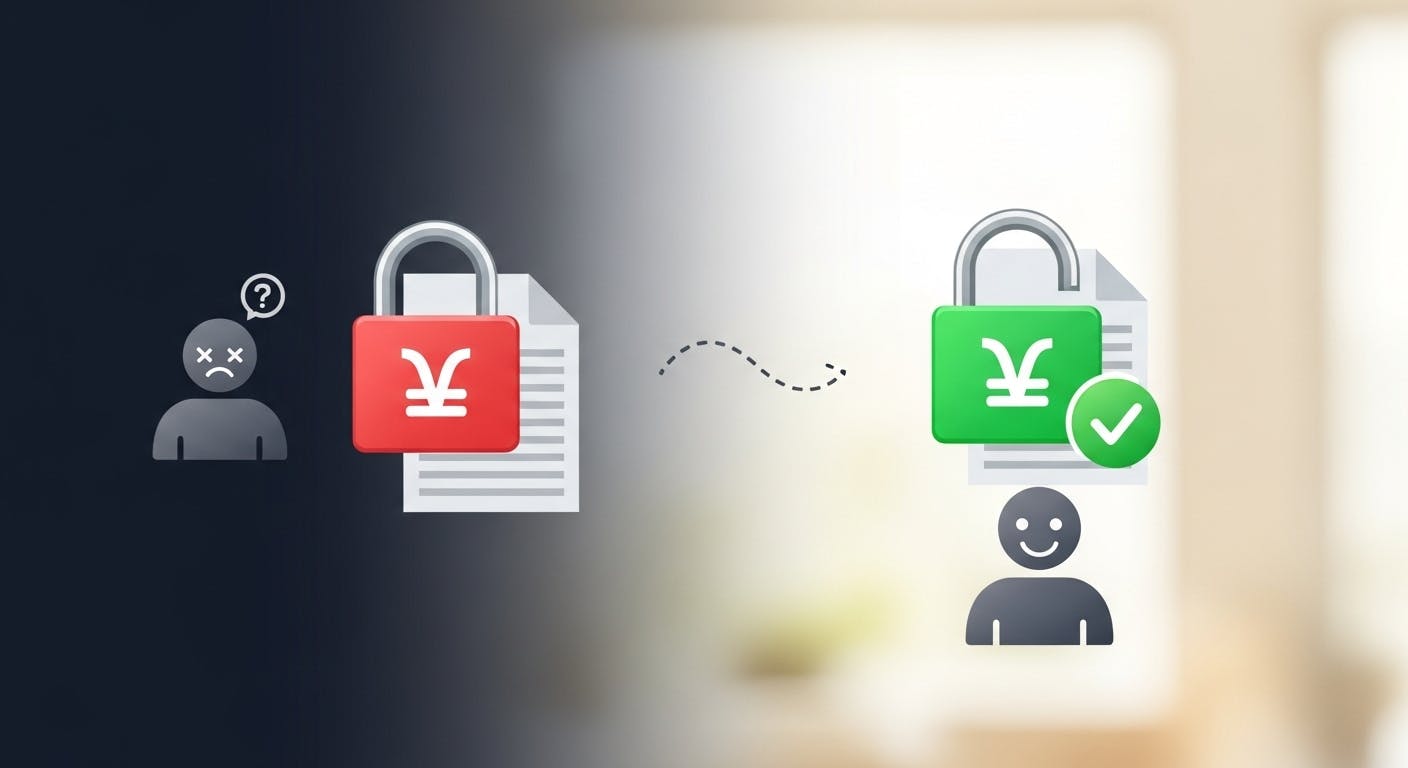
Stop fighting Git permissions in WSL. This post explains the root cause of the 'Permission Denied' error and shows you the permanent fix.
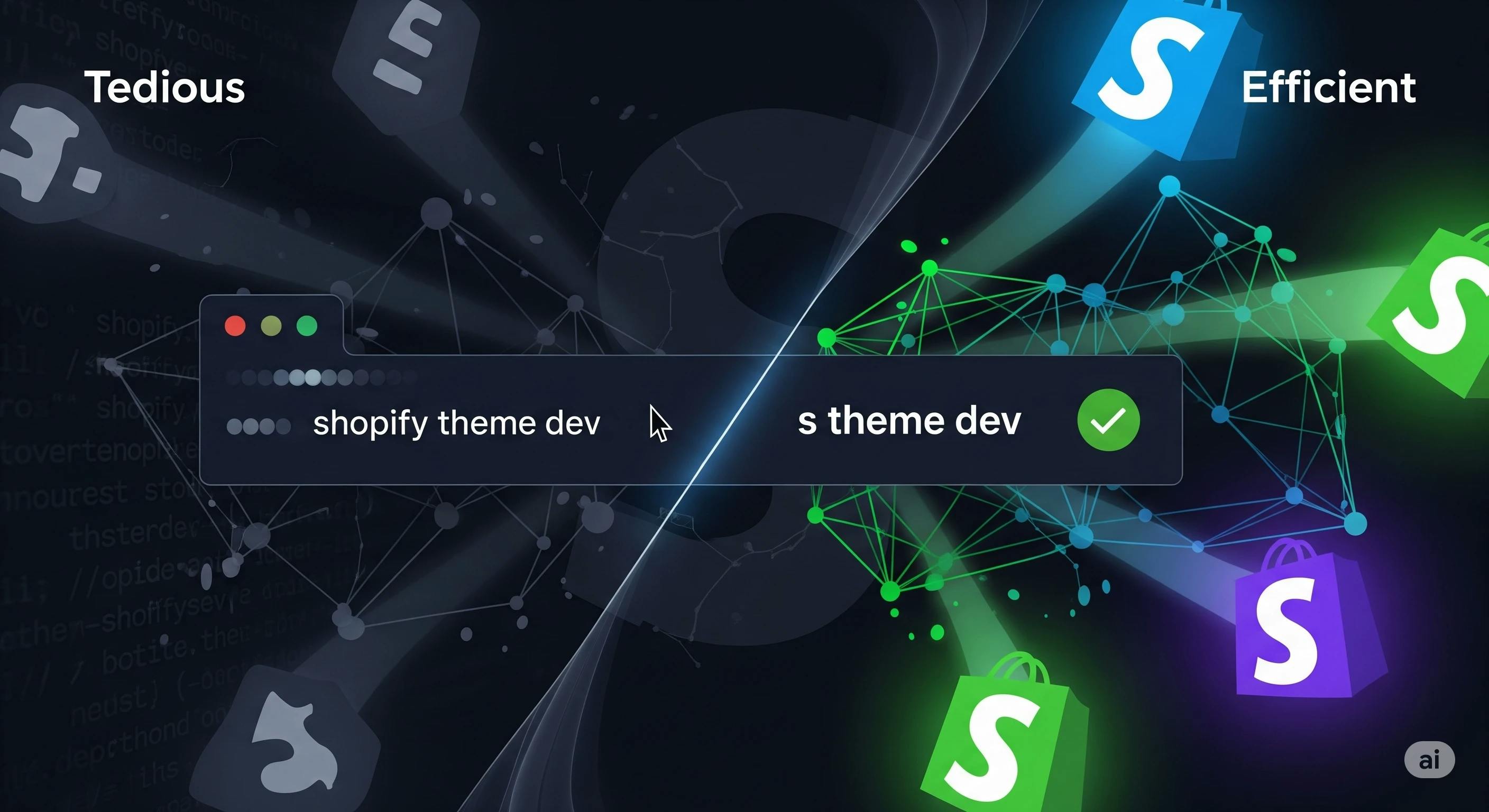
Discover how a CLI alias can save you keystrokes and optimise your dev workflow. Get step-by-step instructions for Windows, macOS, and Linux now.